Opening the App on Mobile
The Wordly App for Zoom can now be opened within the latest Zoom client on mobile devices. The app is functionally and visually the same on mobile as it is on the desktop, so the other help guides are still applicable.
The following instructions show you how to find and open the app when using the mobile Zoom client. For additional help, see the Zoom support documentation.
Note
The following instructions use images from the Android Zoom client. The iOS Zoom client should look very similar.Prerequisites
Make sure that you have installed the Wordly App for Zoom. See the [installation page](/zoom/Getting started/installation “Installation”) for more information.
Opening the App In a Meeting/Webinar
Follow these instructions if opening the app when you are in a meeting or a webinar. Remember, you cannot open the app while in a webinar if you are an attendee.
-
Tap on the “Apps” button at the bottom of the screen. You may need to horizontally scroll the toolbar to find the “Apps” button.
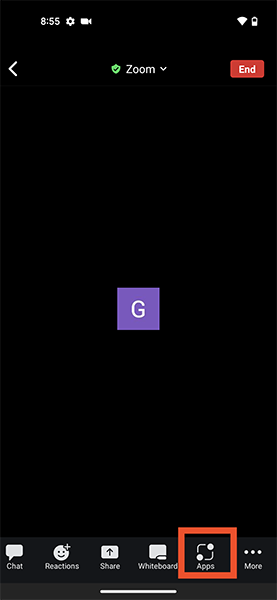
-
In the list of apps, tap on the Wordly Translations and Captions button.
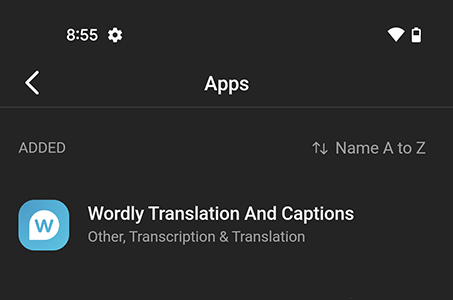
Opening the App Outside of a Meeting/Webinar
Follow these instructions if opening the app when outside of a meeting or a webinar.
-
Tap on the “More” button at the bottom of the screen.
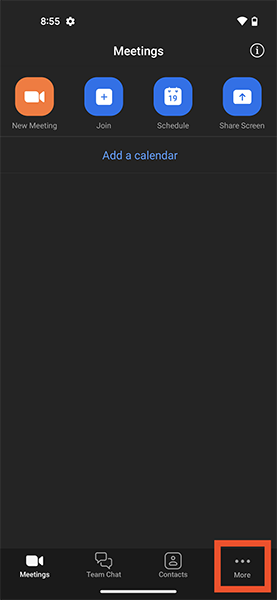
-
Tap on the “Apps” button near the top of the screen under “Added Features” to show a list of your installed apps.
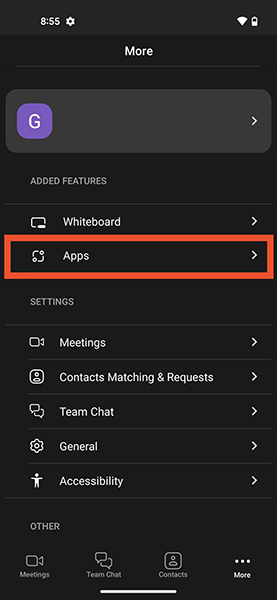
-
Tap on the Wordly Translations and Captions button.
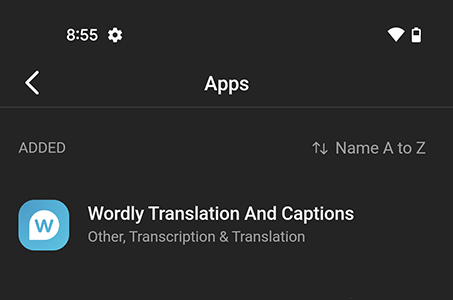
Feedback
Was this page helpful?
Glad to hear it! Please tell us how we can improve.
Sorry to hear that. Please tell us how we can improve.