This is the multi-page printable view of this section. Click here to print.
Quick Start Guide
- 1: Adding a Session
- 2: Attending a Session
- 3: Best Practices
- 4: Downloading QR Codes
- 5: Meeting Shortcuts
1 - Adding a Session
When you first login to Wordly, you’ll automatically start on the Dashboard:
To access the Sessions page:
- Move the mouse cursor to the left side of the screen
- Click on Sessions (
) from the expanding menu, as seen here:
Adding a Session
Note
Zoom users will experience a different setup process. Check out these help articles. If you’re using Zoom to add a new session.If you’re using a web browser to log in to Wordly, click + Add Session ( 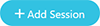 ).
).
This will open up the following menu:
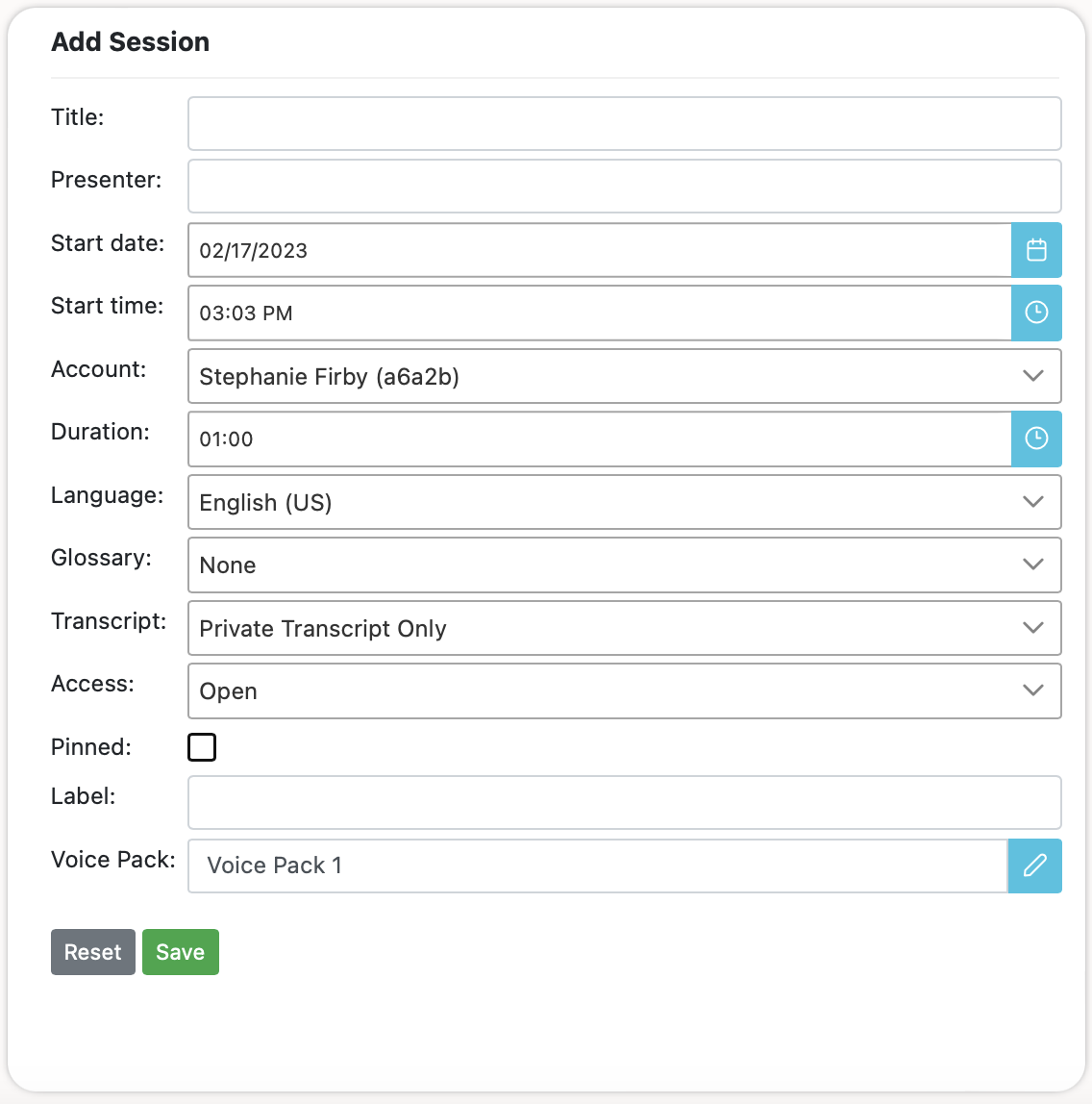
Fill in the following information as it appears:
Title
The name of your session. At the moment, session titles only display within the list of sessions on the left side of the Sessions page, and within exported session transcripts.
Presenter
The name of the person Speaking during the session.
- If the presenter will be using a streaming interface (Zoom, etc), this field will be auto-populated with “Wordly”.
- However, if the presenter uses the Join App or the Wordly mobile app as their audio source, then their actual name will come up.
Start Date
The date the session is planned to start.
Note
If a session doesn’t start within 48 hours after it’s scheduled to begin, it will automatically be removed.Start Time
The time the session is planned to start.
- While it’s required to include a start time, a session isn’t required to begin at the indicated time, as long as it starts within 48 hours after the set time.
Note
The time zone of the session is automatically determined by your browser. If you’re in PST and want to create a session for JST, you’ll need to update your system time/date/location to reflect the time zone you wish to schedule for.Account
The account field will be auto-populated with your account information. If you have multiple accounts or use a shared account, select the account you wish to bill from the dropdown.
Duration
The desired length of the session by hours and minutes. The duration you set will add to your scheduled minutes on the Wordly dashboard.
- 01:00 = 1 hour
- 00:30 = 30 minutes
Note
To learn how minutes are charged by Wordly, check out the Billing Minutes section below.Language
Choose carefully, as the selected language is what Wordly translates from. For example, if the presenter of your session will be speaking French, the chosen language should be set to French, even if the intent is to have Wordly translate it into another language.
- It’s possible to change the language of a session after the session has started, as well as during an active session. Check out this article for instructions.
Glossary
Select a pre-made glossary.
- Only 1 glossary can be used per session.
Transcripts
Transcripts are written/printed versions of all the dialogue spoken during a session. At the moment, transcripts are only available to private accounts, and can’t be shared through Wordly. Choose an option from the dropdown:
- Save No Transcripts - No transcripts will be saved.
- Private - Transcripts will be saved to your account automatically on completion of a session, in the chosen language of the speaker.
- Allow Public Transcripts - Not functional at this time.
Access
Access determines who can attend a session and the security required to enter. There are two options available:
- Open - Anyone with an Attendee Shortcut (see below) can attend the session.
- Require Attendee Passcode - Determines whether or not a passcode is required to join the session. The passcode must be at least 6 characters.
“Pinned” checkbox
Typically, 24 hours after a session begins, it is moved from the Upcoming list to the All list. Checking the Pinned box retains the session in the Upcoming list indefinitely.
When you’re ready to continue, click Save ().
-
To edit an existing session, select it from the list on the left side of the screen, and click the Edit icon (
) in the Session Details box on the right.
-
To delete an existing session, select it from the list on the left side of the screen, and click the trashcan icon (
) in the Session Details box on the right.
Label
Labels allow the user to add a word or phrase to their session so it is easier to search for later.
Voice Pack
Sessions can be assigned a voice pack. A voice pack is a curated list of voices for the Wordly attendee languages.
-
If you do not specify a voice pack when creating a session, then the created session will use the voice pack selected in your Wordly profile. By default, your profile will be set to use the default voice pack, which is currently Voice Pack 1.
-
You can sample the voice packs for different languages when editing a session or updating your profile in the Wordly Portal.
Session Lists
Once your session is saved, it will be visible on the left side of the session screen. The Upcoming list shows sessions scheduled for the future or pinned sessions. Clicking All to the right of Upcoming will show all sessions, past and present.
Sharing the Session
Once you’ve finished adding a session, you’ll be provided with a series of links to send to attendees and presenters.
Attendee shortcuts
Attendee Shortcuts are intended for viewers/listeners only. Please do not get these confused with Meeting Shortcuts (see below), which are intended for speakers/presenters.
-
Share the provided link with anyone you want to attend your sessions. Click the email icon (
) to open your computer’s email client with a pre-populated message containing the provided link.
-
Click the copy icon (
) to copy the provided link to your system’s clipboard.
-
Alternatively, provide the QR code so that anyone with a smartphone can scan it via their camera app. The QR code can be easily printed by clicking the print icon (
).
Meeting shortcuts
Meeting Shortcuts are intended only for those people who you plan on presenting during this session. It’s important not to get these confused with Attendee Shortcuts (see above), which are intended for viewers/listeners only. Please use Meeting Shortcuts cautiously.
For security purposes, a six-digit passcode is required to access a session as a presenter.
-
For convenience, the top link includes the passcode.
-
For additional security the bottom link will ask for the passcode, which can be provided separately.
Streaming Shortcuts
-
Click the “email” icon to open your computer’s email client with a pre-populated message containing the provided link.
-
Click the “copy” icon to copy the provided info to your system’s clipboard.
Certain services (such as Vimeo) might not work with the information provided in the top-half of the box. If you’re having trouble streaming, try using the alternative links provided at the bottom of the box.
Note
For additional help with streaming through Wordly, check out this guide..Billing Minutes
-
Minutes are not charged based on the duration of a session, but actual used minutes.
-
For example, if a session is set for 1 hour but lasts only 37 minutes, only those 37 minutes are charged.
-
Conversely, If a session is set for 1 hour but goes 1 hour 5 minutes, 65 minutes will be charged.
-
-
Minutes stop being charged either when the stream to the session is ended, or when the presenter mutes their microphone.
-
Sessions do not end automatically at the end of the scheduled duration.
-
If you’re streaming, you must end the stream manually to avoid having minutes charged.
-
To prevent the usage of unused minutes, you’ll need to manually** end the session** when finished. Otherwise, Wordly will continue to bill your minutes until either your minutes run out, or the session is ended automatically.
- To prevent minutes being charged accidentally, Wordly will automatically end a session after two hours if no stream is detected.
2 - Attending a Session
Browser
To attend a session in a web browser, you must have first received an Attendee Link.
-
Click the Attendee Link. It should look like this: https://attend.wordly.ai/
-
Once clicked, a Wordly Attend page will automatically open in your default browser:
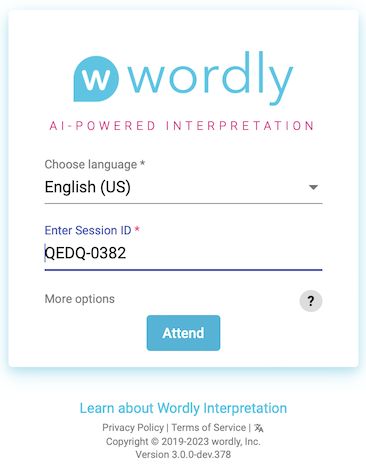
-
Choose the language you want Wordly to translate spoken dialogue into.
- Example: If the speaker is speaking in English and you want to translate into French, select French.
-
If it’s not already filled in, enter the Session ID.
-
The Session ID is always four-letters and four numbers.
-
If not provided to you, you can sometimes find the Session ID at the end of the Attendee Link you were sent.
- Example : https://attend.wordly.ai/join/RNBR-7474
-
-
When ready, click the Attend button (
 ) to start.
) to start. -
When finished, close the browser, the tab, or click the exit button (
 ) to leave the session.
) to leave the session.
Mobile browser
To attend a session on a mobile device’s web browser, you’ll need an Attendee Link or QR code to scan.
Attendee link
Attendee links are typically sent through email or text message.
-
Tap the Attendee Link. This will automatically open Wordly in your device’s default browser:
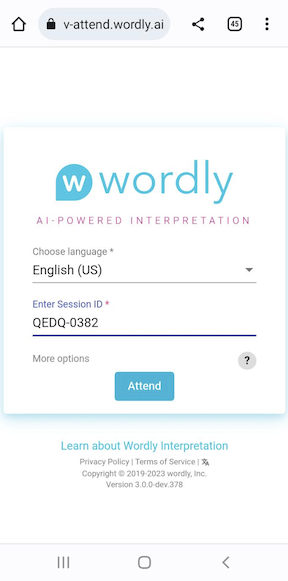
-
Tap on the language dropdown to choose the language you want Wordly to translate spoken dialogue into.
- Example: If the speaker is speaking in English and you want to translate into French, select French.
-
If it’s not already filled in, enter the Session ID number.
-
The Session ID is always four-letters and four numbers.
-
If not provided to you, you can sometimes find the Session ID at the end of the Attendee Link you were sent.
-
Example : https://attend.wordly.ai/join/RNBR-7474
-
-
When ready, tap the Attend button (
 ) to start.
) to start. -
When finished, close the browser, the tab, or click the exit button (
 ) to leave the session.
) to leave the session.
QR codes
Follow these steps to attend a Wordly session through a QR Code:
-
Use your mobile device’s camera or barcode scanning app to scan the QR code, which will appear similar to this:

The Wordly Attend window will automatically open in your device’s default browser:
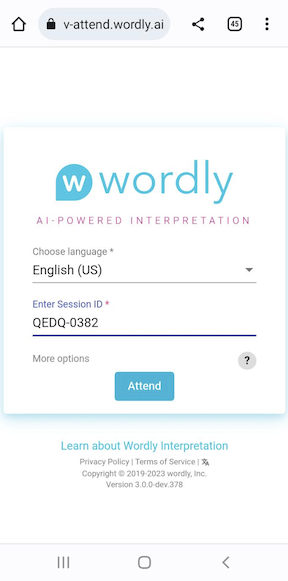
-
Tap on the language dropdown to choose the language you want Wordly to translate spoken dialogue into.
- Example: If the speaker is speaking in English and you want to translate into French, select French.
-
If it’s not already filled in, enter the Session ID number.
-
The Session ID is always four-letters and four numbers.
-
If not explicitly provided to you, you can sometimes find the Session ID at the end of the Attendee Link you were sent.
-
Example : https://attend.wordly.ai/join/RNBR-7474
-
-
When ready, tap the Attend button (
 ) to start.
) to start. -
When finished, close the browser, the tab, or click the exit button (
 ) to leave the session.
) to leave the session.
3 - Best Practices
Audio Tips
We suggest using high-fidelity audio equipment such as headsets, headphones, earbuds, or boom microphones, preferably with noise-canceling technology.
Advise your presenters to avoid using integrated laptop microphones, which capture too much background noise. If a laptop microphone is the only option available, we suggest turning the microphone gain levels up as high as possible in their laptop system’s audio settings.
Coach your speakers
-
If you have multiple presenters, make sure they know to speak one-at-a-time and avoid interrupting or speaking over each other.
-
Presenters should know to enunciate clearly.
-
Avoid using music with lyrics.
-
Presenters should speak at a moderate pace, pausing between sentences briefly.
-
Advise your presenters to pick a single language to speak in.
-
Make sure your presenters have sufficient bandwidth to support high-quality audio capture.
Create Glossaries
-
Glossaries are custom libraries which significantly increase the accuracy of Wordly’s transcription results. Without a glossary for reference, Worldly may be unable to properly transcribe unique phrases, words, and terminology that may be specific to your organization, employees, or departments. Check out this article to learn how to create glossaries.
-
Make sure to create glossaries for all the languages which presenters will be speaking.
Set Practical Expectations
Many variables can affect the accuracy of Wordly’s translation, including available internet bandwidth and possible issues with hardware, software, and operating systems. Make sure to let your presenters know that while they should expect a great experience with Wordly, errors are possible.
4 - Downloading QR Codes
Wordly offers QR codes as a quick and simple way to join a session. These QR codes can be downloaded in multiple formats for ease of use at meetings and conferences.
In Sessions ( ), select your target session.
Click Attendee Shortcuts to expand the box and reveal the URL and QR code. To the right of the QR code, click the download button ( ![]() ).
).
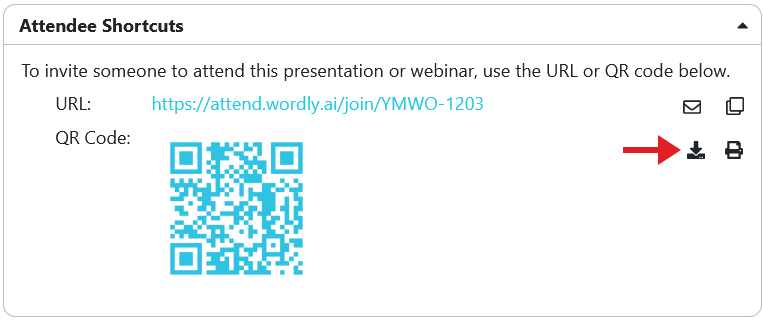
This will bring up a new window with three options for downloading format:
- QR code alone
- QR code with passcode
- QR code with instructions
Each will download as a .zip file. Inside will be a folder labeled session_qr_codes, which will contain a PDF with your QR code in your chosen format.
The QR code alone PDF will include the QR code as well as the URL to the session.
If your session requires an attendee passcode, you can use the “Download with passcode” option to create QR codes with the passcode built in or with the passcode provided below the QR code. See Adding a Session for how to create a session that requires a passcode.
The QR code with instructions PDF will present three illustrated steps to opening and attending the session. 1. Scan QR code or go to the URL. 2. Choose language and click attend. 3. Use headset on your phone for audio or read transcript on your device.
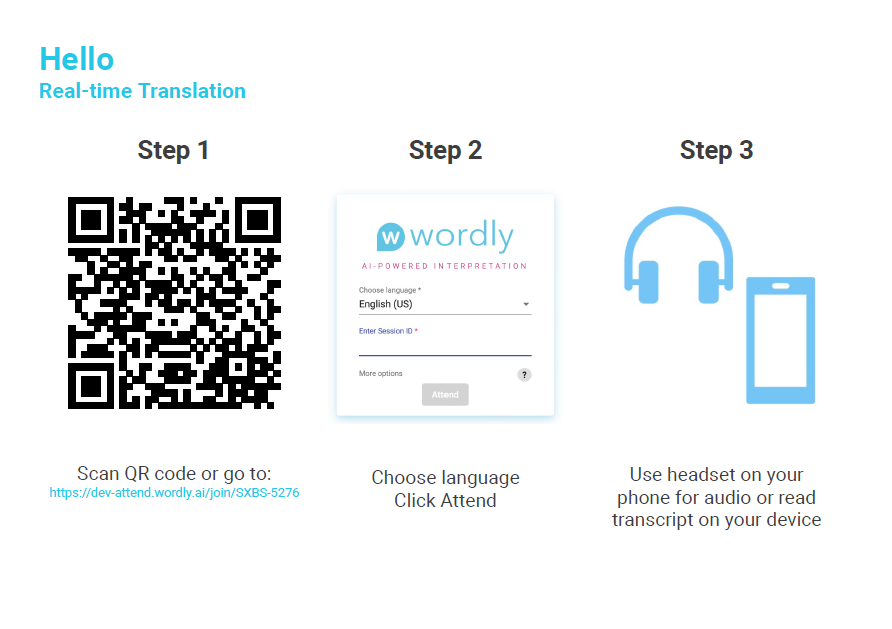
Downloading Multiple QR Codes
You can download multiple sessions’ QR codes at once. If you select multiple sessions, the option to download QR codes will appear on the right. Clicking the download button will bring up a window with the three format options. Note that when “QR code with instructions” is selected, sessions that require a passcode will not be included because they require the user to take additional steps to attend.
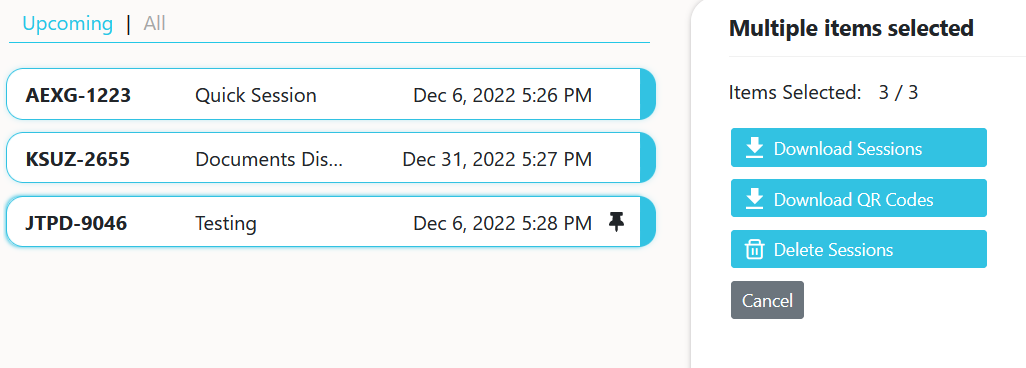
Printing QR Codes
To the right of the download button is the print button ( ). Clicking this will bring up a new browser window with the QR code.
5 - Meeting Shortcuts
In Sessions (), select your desired session and click Meeting Shortcuts (below Attendee Shortcuts).
Using the first URL under Meeting Shortcuts, join the Wordly session. Be sure to allow your browser to access your microphone. Remember that if you want people to attend but not speak, send them the attendee shortcuts link instead.
Wordly will translate your speech and the text you see into the selected language (shown next to the microphone icon). Changing the language in “talk/listen” will change the language into which Wordly’s speech recognition translates and transcribes for you. Others’ translation settings will not be affected.

Wordly works best when enunciating clearly. You can use Glossaries to allow Wordly’s speech recognition to include unique terminology.
Bilingual Mode
Meeting Shortcuts also allows the user to switch quickly between two languages. Pressing the down arrow to the right of the End Session icon will bring up talk/listen.

The language selected in “talk/listen” should be the language you are speaking in. It will also be the language Wordly will translate into. The language selected in “paused” is, essentially, waiting in the wings. Wordly’s real-time translation will not appear in that language until you click the switch button (the icon of arrows pointing in opposite directions).
Once clicked, the language in “paused” will become the “talk/listen” language and the previous “talk/listen” language will be paused. You can switch back and forth ad infinitum.