Welcome to the Wordly Knowledge Center!
Here is a collection of tutorials for day to day Wordly use.
If you still have questions, please contact us at contact@wordly.ai.
This is the multi-page printable view of this section. Click here to print.
Welcome to the Wordly Knowledge Center!
Here is a collection of tutorials for day to day Wordly use.
If you still have questions, please contact us at contact@wordly.ai.
When you first login to Wordly, you’ll automatically start on the Dashboard:
To access the Sessions page:
If you’re using a web browser to log in to Wordly, click + Add Session ( 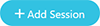 ).
).
This will open up the following menu:
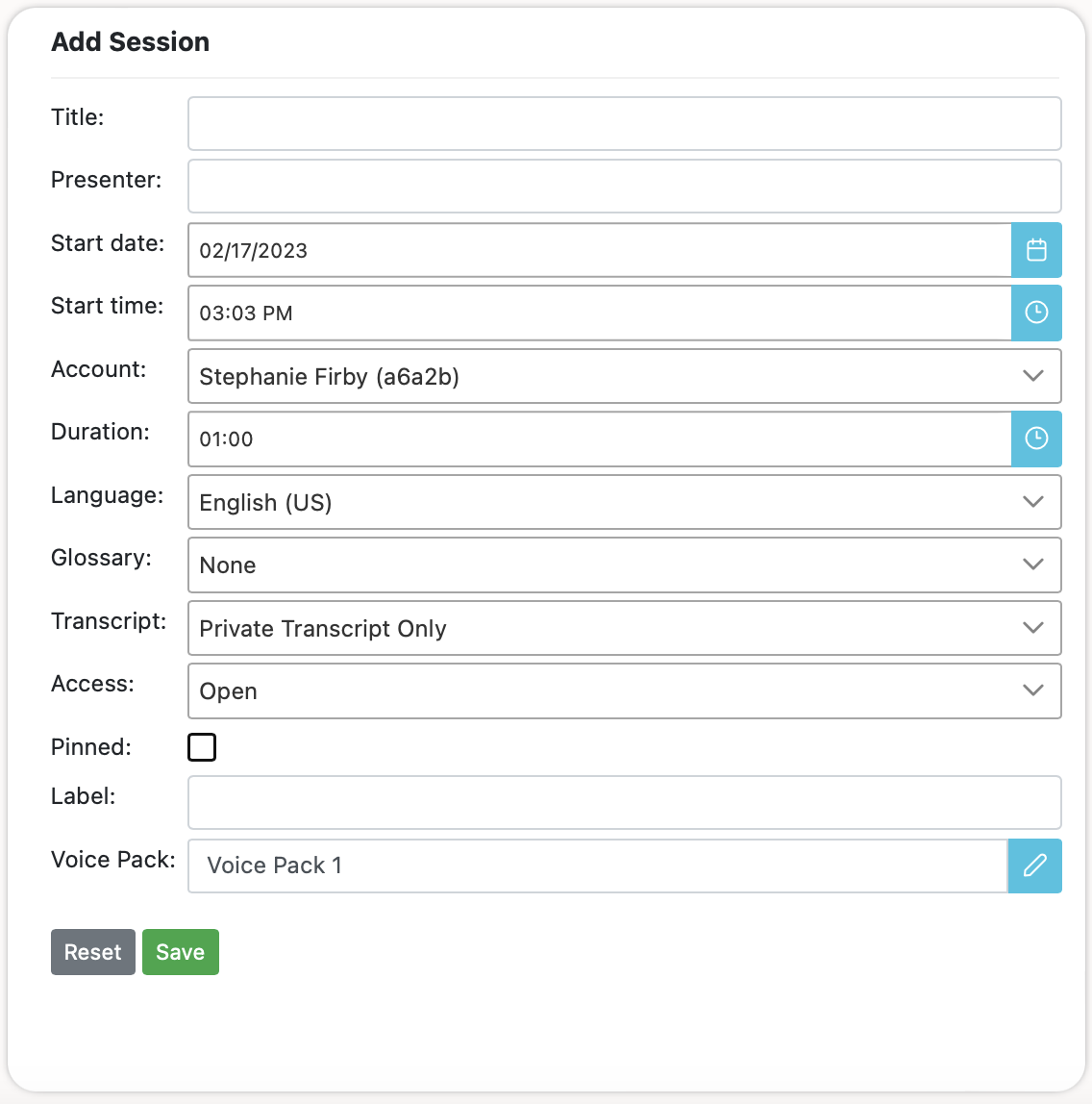
Fill in the following information as it appears:
The name of your session. At the moment, session titles only display within the list of sessions on the left side of the Sessions page, and within exported session transcripts.
The name of the person Speaking during the session.
The date the session is planned to start.
The time the session is planned to start.
The account field will be auto-populated with your account information. If you have multiple accounts or use a shared account, select the account you wish to bill from the dropdown.
The desired length of the session by hours and minutes. The duration you set will add to your scheduled minutes on the Wordly dashboard.
Choose carefully, as the selected language is what Wordly translates from. For example, if the presenter of your session will be speaking French, the chosen language should be set to French, even if the intent is to have Wordly translate it into another language.
Select a pre-made glossary.
Transcripts are written/printed versions of all the dialogue spoken during a session. At the moment, transcripts are only available to private accounts, and can’t be shared through Wordly. Choose an option from the dropdown:
Access determines who can attend a session and the security required to enter. There are two options available:
Typically, 24 hours after a session begins, it is moved from the Upcoming list to the All list. Checking the Pinned box retains the session in the Upcoming list indefinitely.
When you’re ready to continue, click Save ().
To edit an existing session, select it from the list on the left side of the screen, and click the Edit icon () in the Session Details box on the right.
To delete an existing session, select it from the list on the left side of the screen, and click the trashcan icon () in the Session Details box on the right.
Labels allow the user to add a word or phrase to their session so it is easier to search for later.
Sessions can be assigned a voice pack. A voice pack is a curated list of voices for the Wordly attendee languages.
If you do not specify a voice pack when creating a session, then the created session will use the voice pack selected in your Wordly profile. By default, your profile will be set to use the default voice pack, which is currently Voice Pack 1.
You can sample the voice packs for different languages when editing a session or updating your profile in the Wordly Portal.
Once your session is saved, it will be visible on the left side of the session screen. The Upcoming list shows sessions scheduled for the future or pinned sessions. Clicking All to the right of Upcoming will show all sessions, past and present.
Once you’ve finished adding a session, you’ll be provided with a series of links to send to attendees and presenters.
Attendee Shortcuts are intended for viewers/listeners only. Please do not get these confused with Meeting Shortcuts (see below), which are intended for speakers/presenters.
Share the provided link with anyone you want to attend your sessions. Click the email icon () to open your computer’s email client with a pre-populated message containing the provided link.
Click the copy icon () to copy the provided link to your system’s clipboard.
Alternatively, provide the QR code so that anyone with a smartphone can scan it via their camera app. The QR code can be easily printed by clicking the print icon ().
Meeting Shortcuts are intended only for those people who you plan on presenting during this session. It’s important not to get these confused with Attendee Shortcuts (see above), which are intended for viewers/listeners only. Please use Meeting Shortcuts cautiously.
For security purposes, a six-digit passcode is required to access a session as a presenter.
For convenience, the top link includes the passcode.
For additional security the bottom link will ask for the passcode, which can be provided separately.
Click the “email” icon to open your computer’s email client with a pre-populated message containing the provided link.
Click the “copy” icon to copy the provided info to your system’s clipboard.
Certain services (such as Vimeo) might not work with the information provided in the top-half of the box. If you’re having trouble streaming, try using the alternative links provided at the bottom of the box.
Minutes are not charged based on the duration of a session, but actual used minutes.
For example, if a session is set for 1 hour but lasts only 37 minutes, only those 37 minutes are charged.
Conversely, If a session is set for 1 hour but goes 1 hour 5 minutes, 65 minutes will be charged.
Minutes stop being charged either when the stream to the session is ended, or when the presenter mutes their microphone.
Sessions do not end automatically at the end of the scheduled duration.
If you’re streaming, you must end the stream manually to avoid having minutes charged.
To prevent the usage of unused minutes, you’ll need to manually** end the session** when finished. Otherwise, Wordly will continue to bill your minutes until either your minutes run out, or the session is ended automatically.
To attend a session in a web browser, you must have first received an Attendee Link.
Click the Attendee Link. It should look like this: https://attend.wordly.ai/
Once clicked, a Wordly Attend page will automatically open in your default browser:
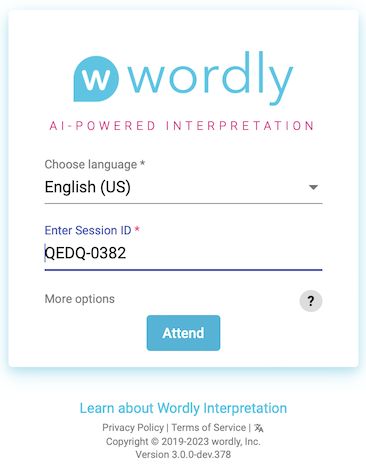
Choose the language you want Wordly to translate spoken dialogue into.
If it’s not already filled in, enter the Session ID.
The Session ID is always four-letters and four numbers.
If not provided to you, you can sometimes find the Session ID at the end of the Attendee Link you were sent.
When ready, click the Attend button (  ) to start.
) to start.
When finished, close the browser, the tab, or click the exit button (  ) to leave the session.
) to leave the session.
To attend a session on a mobile device’s web browser, you’ll need an Attendee Link or QR code to scan.
Attendee links are typically sent through email or text message.
Tap the Attendee Link. This will automatically open Wordly in your device’s default browser:
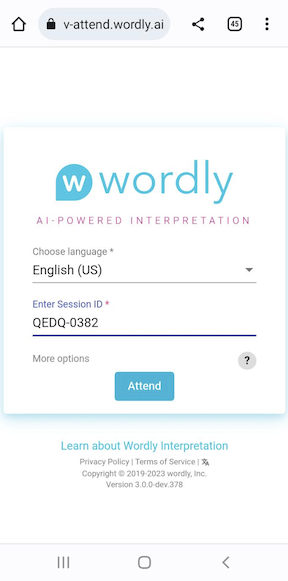
Tap on the language dropdown to choose the language you want Wordly to translate spoken dialogue into.
If it’s not already filled in, enter the Session ID number.
The Session ID is always four-letters and four numbers.
If not provided to you, you can sometimes find the Session ID at the end of the Attendee Link you were sent.
Example : https://attend.wordly.ai/join/RNBR-7474
When ready, tap the Attend button (  ) to start.
) to start.
When finished, close the browser, the tab, or click the exit button (  ) to leave the session.
) to leave the session.
Follow these steps to attend a Wordly session through a QR Code:
Use your mobile device’s camera or barcode scanning app to scan the QR code, which will appear similar to this:

The Wordly Attend window will automatically open in your device’s default browser:
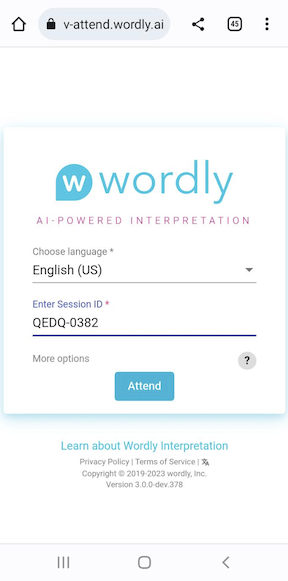
Tap on the language dropdown to choose the language you want Wordly to translate spoken dialogue into.
If it’s not already filled in, enter the Session ID number.
The Session ID is always four-letters and four numbers.
If not explicitly provided to you, you can sometimes find the Session ID at the end of the Attendee Link you were sent.
Example : https://attend.wordly.ai/join/RNBR-7474
When ready, tap the Attend button (  ) to start.
) to start.
When finished, close the browser, the tab, or click the exit button (  ) to leave the session.
) to leave the session.
We suggest using high-fidelity audio equipment such as headsets, headphones, earbuds, or boom microphones, preferably with noise-canceling technology.
Advise your presenters to avoid using integrated laptop microphones, which capture too much background noise. If a laptop microphone is the only option available, we suggest turning the microphone gain levels up as high as possible in their laptop system’s audio settings.
If you have multiple presenters, make sure they know to speak one-at-a-time and avoid interrupting or speaking over each other.
Presenters should know to enunciate clearly.
Avoid using music with lyrics.
Presenters should speak at a moderate pace, pausing between sentences briefly.
Advise your presenters to pick a single language to speak in.
Make sure your presenters have sufficient bandwidth to support high-quality audio capture.
Glossaries are custom libraries which significantly increase the accuracy of Wordly’s transcription results. Without a glossary for reference, Worldly may be unable to properly transcribe unique phrases, words, and terminology that may be specific to your organization, employees, or departments. Check out this article to learn how to create glossaries.
Make sure to create glossaries for all the languages which presenters will be speaking.
Many variables can affect the accuracy of Wordly’s translation, including available internet bandwidth and possible issues with hardware, software, and operating systems. Make sure to let your presenters know that while they should expect a great experience with Wordly, errors are possible.
Wordly offers QR codes as a quick and simple way to join a session. These QR codes can be downloaded in multiple formats for ease of use at meetings and conferences.
In Sessions ( ), select your target session.
Click Attendee Shortcuts to expand the box and reveal the URL and QR code. To the right of the QR code, click the download button ( ![]() ).
).
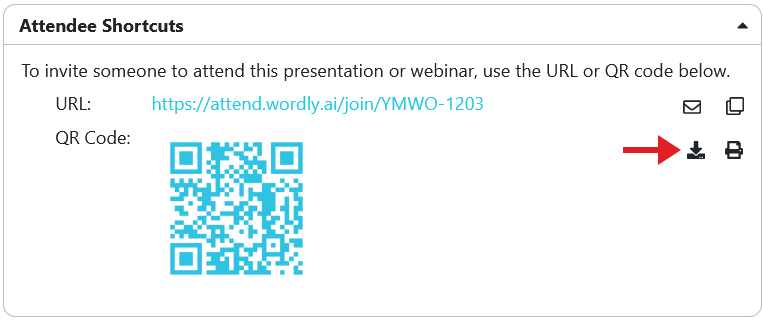
This will bring up a new window with three options for downloading format:
Each will download as a .zip file. Inside will be a folder labeled session_qr_codes, which will contain a PDF with your QR code in your chosen format.
The QR code alone PDF will include the QR code as well as the URL to the session.
If your session requires an attendee passcode, you can use the “Download with passcode” option to create QR codes with the passcode built in or with the passcode provided below the QR code. See Adding a Session for how to create a session that requires a passcode.
The QR code with instructions PDF will present three illustrated steps to opening and attending the session. 1. Scan QR code or go to the URL. 2. Choose language and click attend. 3. Use headset on your phone for audio or read transcript on your device.
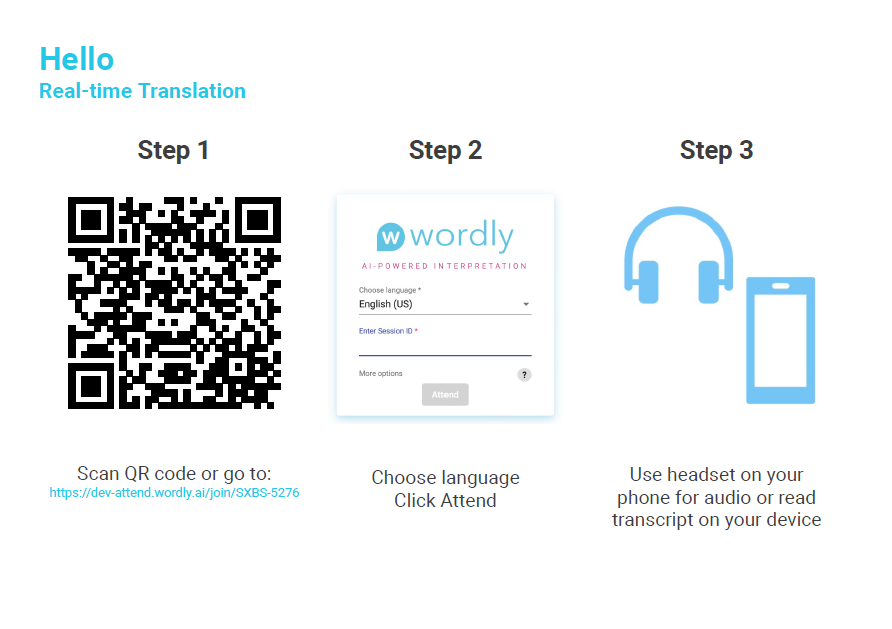
You can download multiple sessions’ QR codes at once. If you select multiple sessions, the option to download QR codes will appear on the right. Clicking the download button will bring up a window with the three format options. Note that when “QR code with instructions” is selected, sessions that require a passcode will not be included because they require the user to take additional steps to attend.
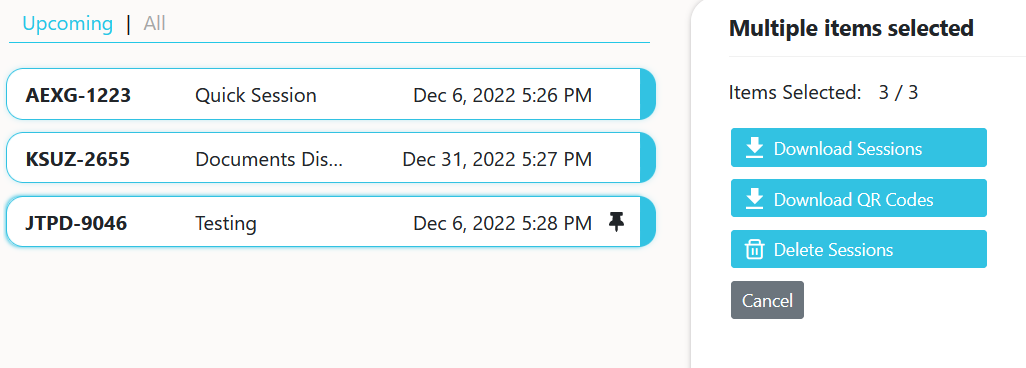
To the right of the download button is the print button ( ). Clicking this will bring up a new browser window with the QR code.
In Sessions (), select your desired session and click Meeting Shortcuts (below Attendee Shortcuts).
Using the first URL under Meeting Shortcuts, join the Wordly session. Be sure to allow your browser to access your microphone. Remember that if you want people to attend but not speak, send them the attendee shortcuts link instead.
Wordly will translate your speech and the text you see into the selected language (shown next to the microphone icon). Changing the language in “talk/listen” will change the language into which Wordly’s speech recognition translates and transcribes for you. Others’ translation settings will not be affected.

Wordly works best when enunciating clearly. You can use Glossaries to allow Wordly’s speech recognition to include unique terminology.
Meeting Shortcuts also allows the user to switch quickly between two languages. Pressing the down arrow to the right of the End Session icon will bring up talk/listen.

The language selected in “talk/listen” should be the language you are speaking in. It will also be the language Wordly will translate into. The language selected in “paused” is, essentially, waiting in the wings. Wordly’s real-time translation will not appear in that language until you click the switch button (the icon of arrows pointing in opposite directions).
Once clicked, the language in “paused” will become the “talk/listen” language and the previous “talk/listen” language will be paused. You can switch back and forth ad infinitum.
Transcripts are written records of all the dialogue spoken during a Wordly session. Transcripts are available to users that select the “Private Transcripts” option when adding a session.
Some points about transcripts:
Transcripts are only accessible for the account holder that set up a session, and are created whenever their connection to a session is ended (rather than the session itself). If you create a session and join it multiple times, each time will have its own transcript.
Transcripts don’t contain translated dialogue. They are word-for-word records of the spoken dialogue only. If the presenter spoke in English, the transcript will also be in English.
For sessions with multiple languages, the transcript will reflect the source languages as they were transcribed.
At the moment transcripts can’t be shared within Wordly. If you want to share a transcript, you must download it first.
When you first log in to Wordly, you’ll automatically start on the Dashboard:
To access the Transcripts page, move the mouse to the left side of the screen and click on Transcripts (  ), as seen here:
), as seen here:
Once you’re on the Transcripts page, select a session from the list on the left side of the screen. An accompanying Transcript will appear on the right, as seen here:
You can search for a specific session or a range of sessions using the filters on the left side of this page.
Transcripts have two functions: Deleting, and Downloading.
To delete a transcript, click the trashcan button ( ) in the top right corner of the transcript.
Transcripts can be downloaded in four different formats.
Plaintext file with timestamps
Simple plaintext files
VTT files
SRT files
To download individual transcripts, select the desired session and click the download button (  ). This will bring up a window where you can choose the download file’s format.
). This will bring up a window where you can choose the download file’s format.
To download more than one transcript at a time you first need to search through your sessions using the filters on the left-half of the screen.
After you’ve located your desired sessions, click the Options dropdown (  ) in the top-right corner of the page, and click Download selected (
) in the top-right corner of the page, and click Download selected (  ). A dialogue box will open, allowing you to choose the format of the transcripts to be downloaded:
). A dialogue box will open, allowing you to choose the format of the transcripts to be downloaded:
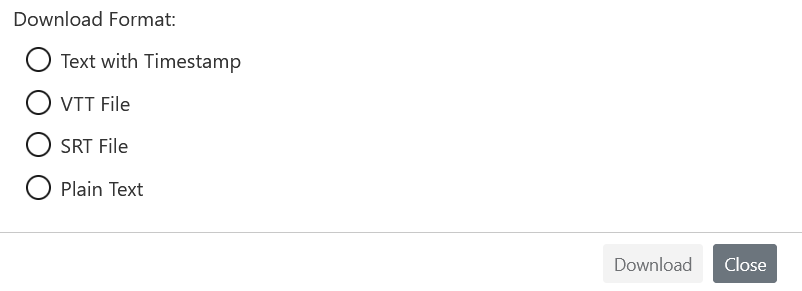
Subscribers to Wordly Pro and up are additionally able to translate Session Transcripts.
 ), select your Session.
), select your Session.
 ) to bring up the language selection window.
) to bring up the language selection window.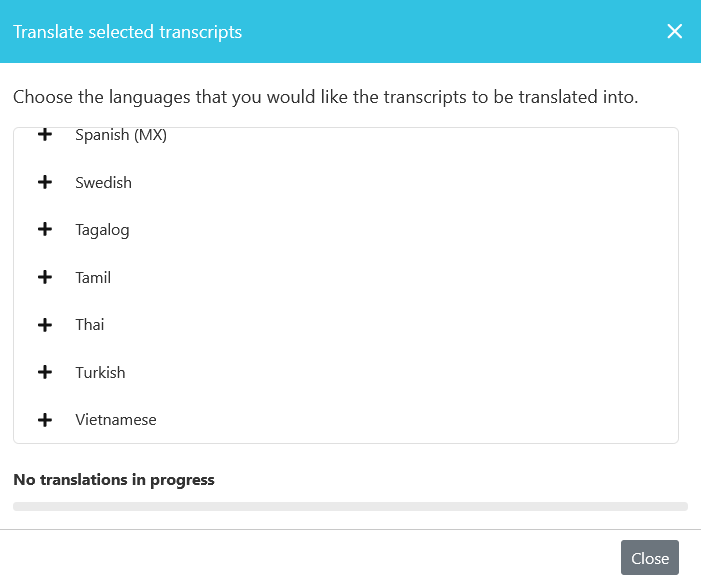
A cancellation button will appear at the bottom when translation begins. To cancel, you can also hover your mouse over a specific language and click the X that will appear to the right.
A percentage will show next to the selected language(s), and “Translation in Progress” along with a progress bar will show at the bottom of the window.

Translation will continue if you click Close.
After a few minutes, the translation will be complete.
Click Original (  “Original dropdown button”) to select your translated Transcripts.
“Original dropdown button”) to select your translated Transcripts.
Selecting a language, your Transcript text will change to that language.
You can click the same button to return to the original Transcript.
Wordly Pro users are also able to download translated transcripts. The transcripts must be translated before you attempt to download them.
The Activity screen allows you to track the date, duration, minute use, and all other session activity. You can also:
To access the Activity screen from anywhere within Wordly:
Move the mouse cursor to the left side of the screen.
Click on Activity ( ) from the expanding menu, as seen here:
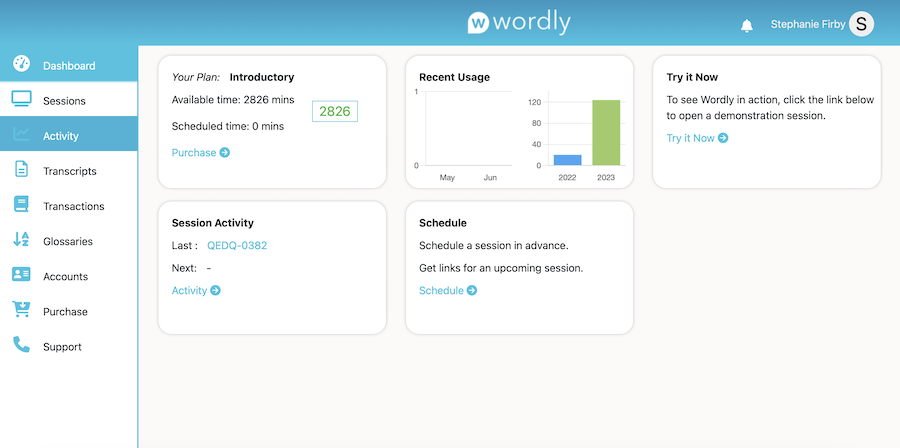
Sessions are listed on the left side of the screen by Session ID and Date only.
Click on a session to open up the Usage Summary for that session on the right side of the screen.
Click the Transcript icon (  ) within the Session details page to be taken to the transcript of that session. See the Transcripts Page Overview Article for more information about transcripts.
) within the Session details page to be taken to the transcript of that session. See the Transcripts Page Overview Article for more information about transcripts.
Click the Options dropdown in the top right corner of the screen to download an activity report:
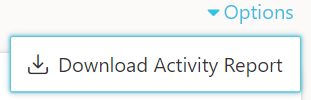
Activity reports are Microsoft Excel spreadsheets (.CSV files) that detail everything that happened during a session.
Activity is reported from the time a session starts to the time Wordly receives a command to “end” the session.
Occasionally, the length of a session reported on the Activity Screen won’t match the time reported on the Transaction screen (indicated as Used Minutes).
Glossaries allow you to customize Wordly’s speech recognition to include your organization’s unique terminology, such as the special phrases or names of products, people, and departments. Glossaries are custom libraries which significantly increase the accuracy of transcription results. Without a glossary for reference, Worldly may be unable to transcribe unique phrases, words, and terminology.
It’s possible to create multiple glossaries for specific uses (such as IT, research, regional sales teams, etc).
Glossaries increase the accuracy of transcribing spoken words into text.
Make sure your presenter has a quality microphone. The more clear the audio, the better the transcription.
Glossary terms should be as concise and unique as possible for best performance.
It’s important to add words, phrases, terminology, names, acronyms, and abbreviations as you expect them to be spoken aloud naturally.
To access the Glossaries page from anywhere within Wordly:
Move the mouse cursor to the left side of the screen
Click on Glossaries ( ) from the expanding menu, as seen here:
Once you’re on the Glossaries page, click +Add Glossary ( 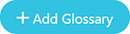 ) to get started. This will open up the following menu:
) to get started. This will open up the following menu:
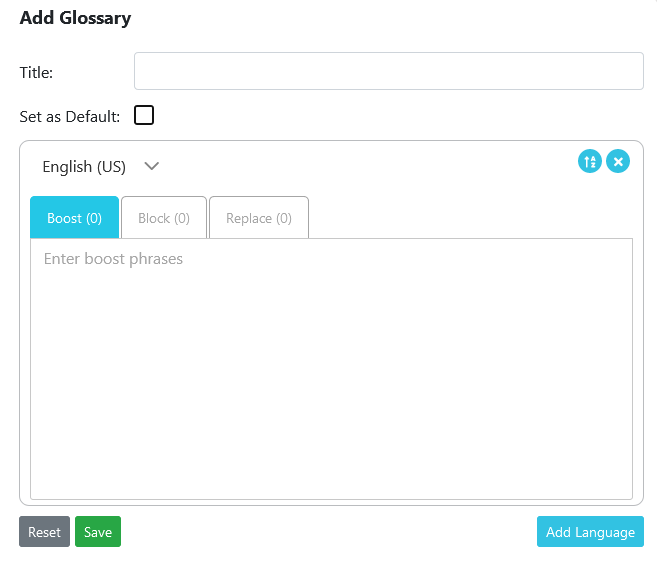
Enter the following info to create a glossary:
Enter the name of your Glossary. A title is required to save the glossary.
Choose the language that the presenter will be speaking in.
In the Boost tab (  ), add the phrases and terminology that you think Wordly will need help with transcribing. This can include names, acronyms, terminology, and abbreviations, but must be added as they’re spoken aloud naturally.
), add the phrases and terminology that you think Wordly will need help with transcribing. This can include names, acronyms, terminology, and abbreviations, but must be added as they’re spoken aloud naturally.
One term per line. You must add a line-break (press “Enter” on your keyboard) before adding another term.
Glossaries can contain up to 2500 individual terms.
One term can be up to 100 characters.
It’s possible to copy and paste a list of terms into the “Phrases” box, as long as they’re separated with line-breaks.
Include names that you’re unlikely to find in a dictionary. This includes:
Include terminology that is “specialized”, such as:
Acronyms should be included on their own, without their meaning. Examples:
Abbreviations include two-letter acronyms that are spoken aloud, such as:
Only include abbreviations you expect will be spoken aloud as abbreviations. For example, we can expect people to say “Nevada” and not “en vee” (NV), so “NV” should NOT be included.
However, we can expect people to say “vee are” (VR) instead of “Virtual Reality”, so “VR” should be included.
Whilte the examples above include parenthesized phrases like “(Artificial Intelligence)” do not include these in the glossary. Only include phrases people are likely to say exactly like the phrase.
Emphasis can improve the accuracy of Wordly’s transcription quality by expanding how the sounds that make up a word are processed.
To add emphasis to a word, enter the word into the phrases box, add a space after the word, and either 1 or 2 exclamation marks. See the following examples:
If a word isn’t being transcribed correctly, try emphasizing it with 1 exclamation mark initially. If it still isn’t being transcribed, use 2 exclamation marks.
Wordly will prioritize the correct transcription of emphasized words over non-emphasized, similar-sounding words. For example, “Porsche” might be mistranscribed as “porch” if the word isn’t emphasized.
To include terms in more than one language, click Add Language (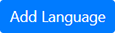 ). This will automatically collapse the current “Phrases” box and create another. See the example of what that looks like here:
). This will automatically collapse the current “Phrases” box and create another. See the example of what that looks like here:
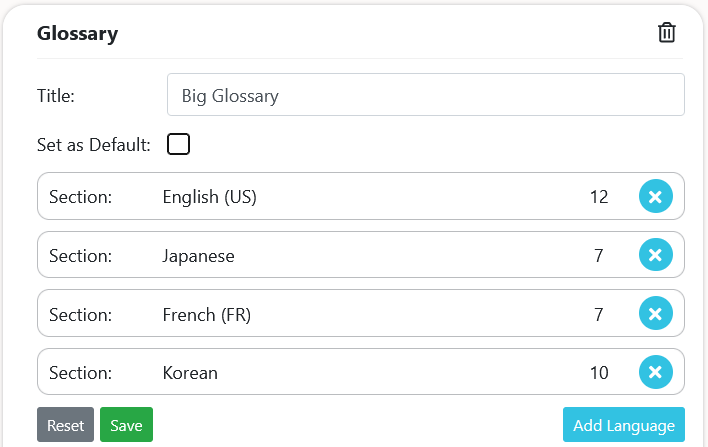
Click on any of these Phrase boxes to edit the list of terms for that language.
To remove one of your languages from a glossary, click the X ( ) next to it.
) next to it.
Click the alphabetize button (  ) to automatically alphabetize all the terms in the phrase box.
) to automatically alphabetize all the terms in the phrase box.
Clicking the reset button ( ) will delete everything you haven’t saved from the glossary.
) will delete everything you haven’t saved from the glossary.
If you’re adding items to an existing glossary and click reset ( ), only the new items will be deleted.
), only the new items will be deleted.
This action can’t be undone at this time.
When finished, click the Save button ().
At this point your glossary will be saved, and you’ll be able to include it when adding a session.
Blocklists are the inverse of Boosted phrases in that these are lists of words that you want Wordly to avoid. For example, suppose you want to block spicy words like “paprika” or “turmeric”. You can add them to your glossary’s Blocklist as shown below. Should a “spicy” word be spoken during a session, it will not appear in the transcript.
In Glossaries ( ), select your glossary.
Click the target language section to reveal your word lists. There will be three tabs: Boost (  ) Block (
) Block (  ) and Replace (
) and Replace ( 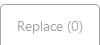 ).
).
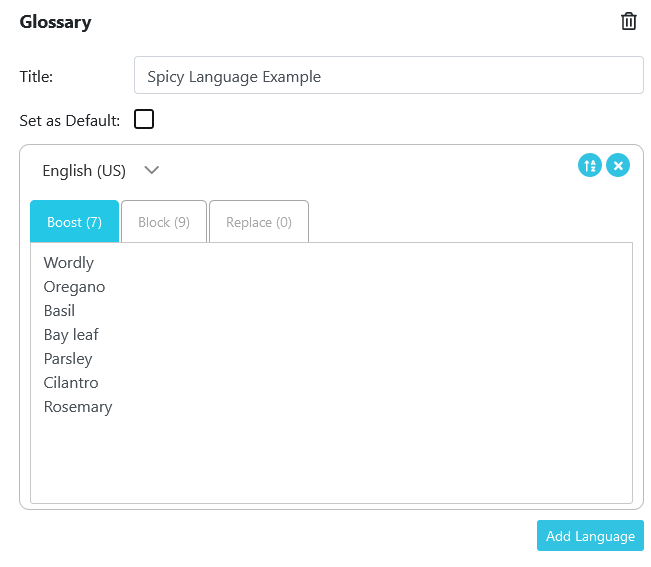
Select the Block tab.
Click inside the box to start typing words you do not want Wordly to transcribe. Each word or phrase should be on its own line.
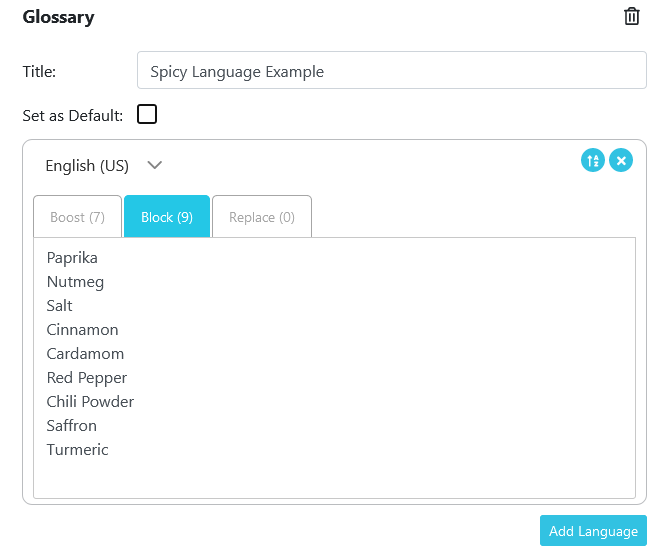
 )
)Remember to select the desired glossary when creating a session. As long as your glossary is selected, the Blocklist will work just as the Boost list.
AI can often misconstrue words. To help create the smoothest translations, Wordly’s Glossary now offers word replacement along with the Boost and Block
For example, if talking about a 4D experience you might type “forty -> 4D” to make sure 4D is not recognized and translated as forty. Names can also sometimes cause issue. For example, with the last name Firby, you’d want to avoid it getting recognized as the toy Furby, and thus, should add “furby -> Firby” to your replacement list.
Open Glossaries ( ) and select the desired glossary.
Click the Replace tab ( 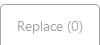 ) and click in the text box.
) and click in the text box.
Write the word you do not want, type “->”, then write the word you do want to appear instead. Note: Without the “->”, an error message will appear in red below the text box.
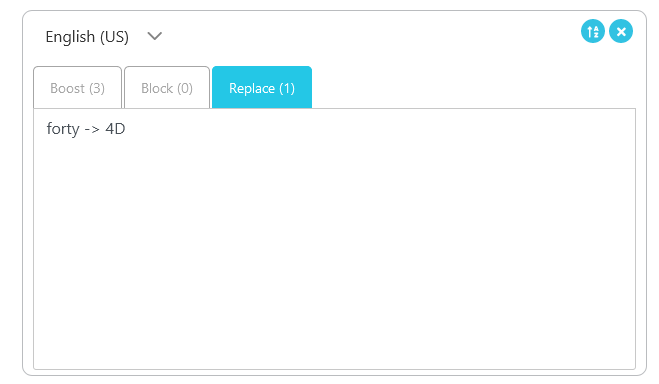
 ) to save your work.
) to save your work.You can use the Replace function to customize translations. Whereas the Boost function nudges Wordly’s translation software, replacing will force the text into one translation as opposed to another.
In your Glossary, select your target language, go to the Replace tab, and write a rule to replace the unwanted translation with the desired translation.
For example, if you are talking about coffee, you might want to for the word “bean” translates to the correct sort of bean.
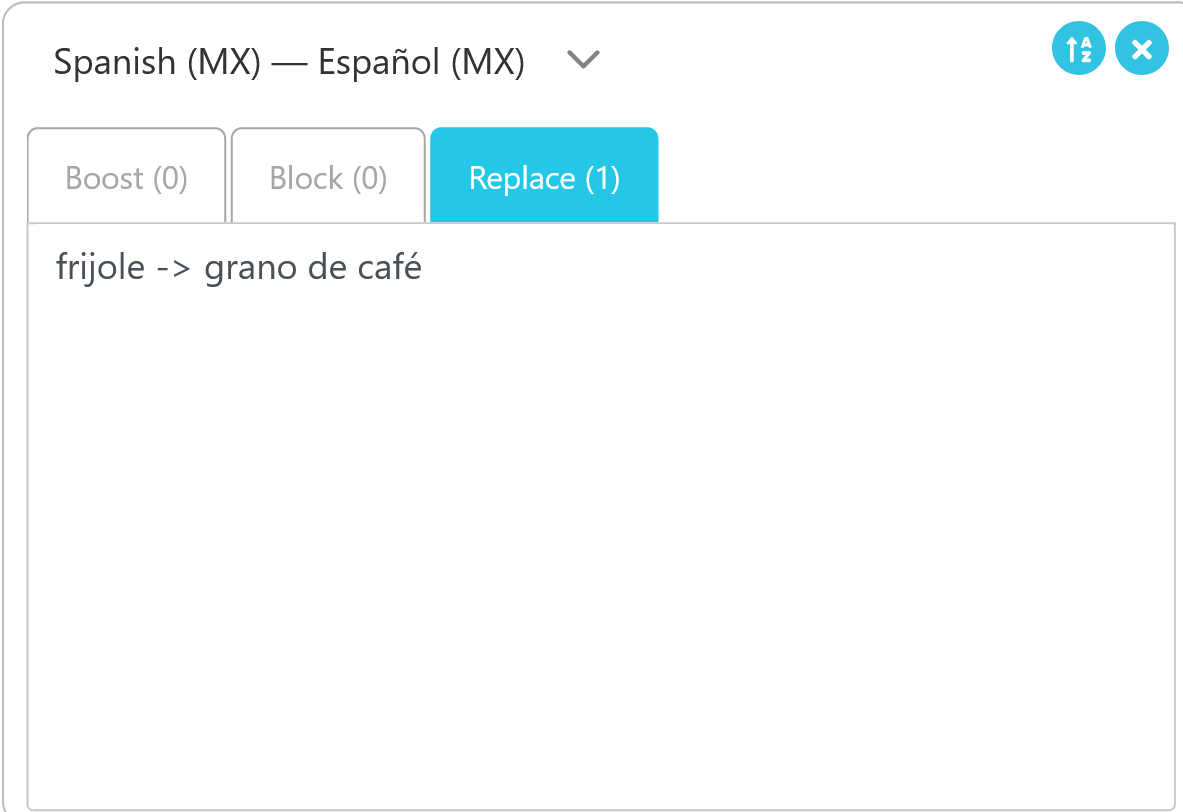
Another example would be if a geologist needed to talk about boring holes and wanted to assure that “boring” was not translated as the more common meaning of tedious or dull.
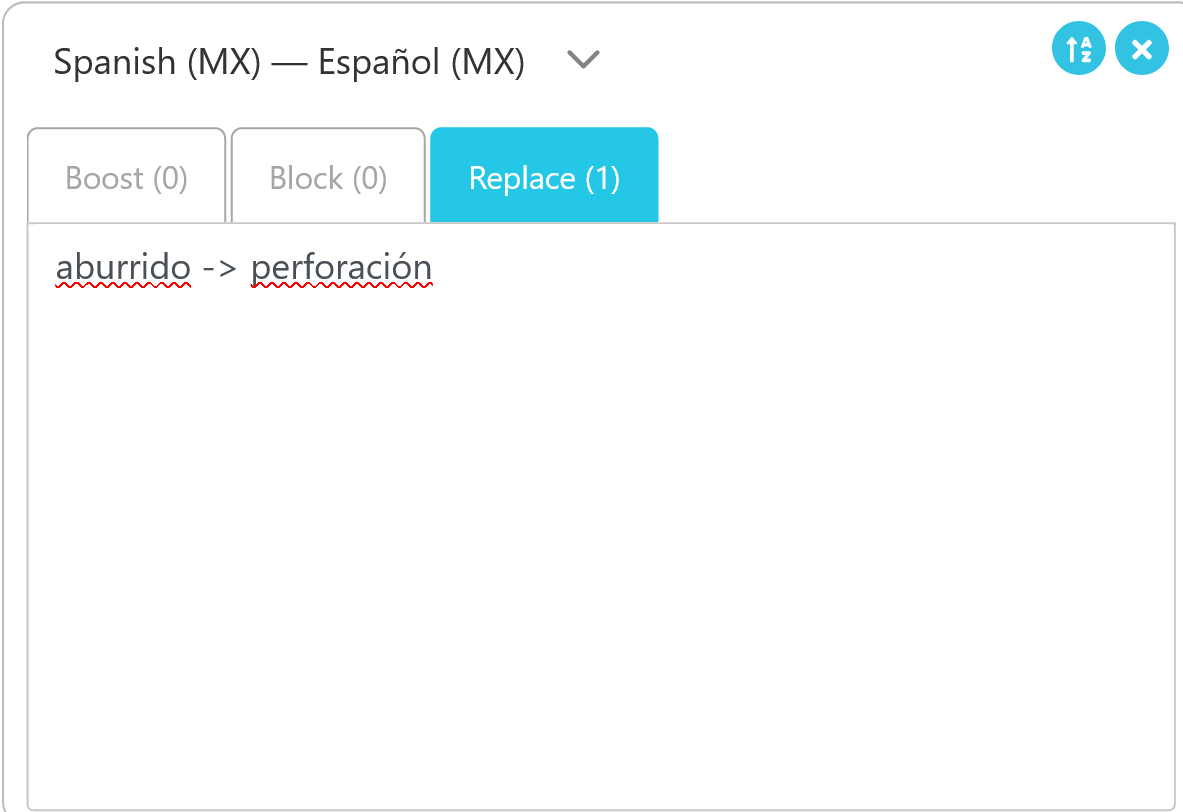
If you do not want a term translated, you can write a rule to replace the unwanted translation with the non-translated text. For example, if your company is named Big Trees, you wouldn’t want that translated literally.
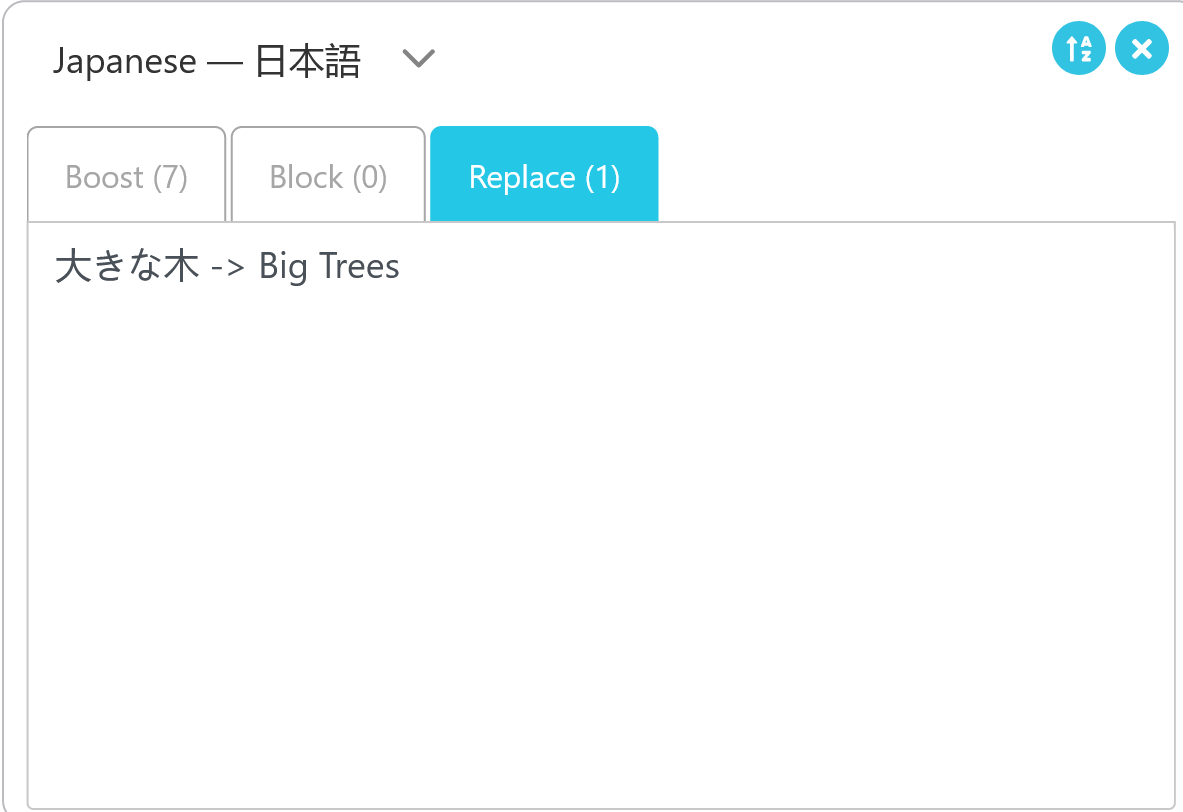
To attend a session in a web browser on your desktop, you must have first received an Attendee Link.
Click the Attendee Link. It should look like this: https://attend.wordly.ai/
Once clicked, a Wordly Attend page will automatically open in your default browser:
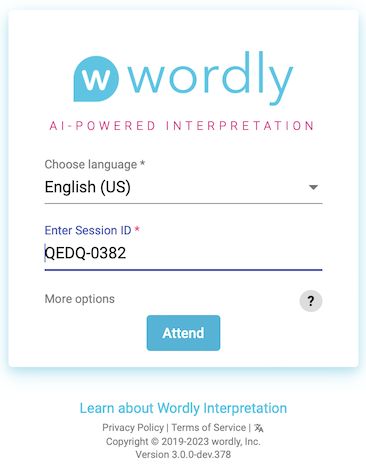
Choose the language you want Wordly to translate spoken dialogue into.
If it’s not already filled in, enter the Session ID.
The Session ID is always four-letters and four numbers.
If not provided to you, you can sometimes find the Session ID at the end of the Attendee Link you were sent.
To switch Wordly’s interface to another language, click the Symbol (  ) and choose your desired language from the dropdown.
) and choose your desired language from the dropdown.
When ready, click the Attend button (  ) to start. Alternatively, continue reading to learn about additional options for Wordly Attend.
) to start. Alternatively, continue reading to learn about additional options for Wordly Attend.
Click “More options” at the bottom of the login box to access additional features.
Enter passcode - Enter a passcode to join the session, if you’ve been provided with one. If not, it’s likely you won’t need one.
Enter Name - Enter your name if desired. This is completely optional.
Choose a display mode - Display modes change how the Wordly session appears in your web browser:
Within a “Normal” Wordly session are some advanced options you can access:

Click the language dropdown (  ) to change the displayed language.
) to change the displayed language.
Click the speaker button (  ) to hear a text-to-speech version of the translated dialogue.
) to hear a text-to-speech version of the translated dialogue.
Click the options button (  ) for more options:
) for more options:
Click the help button (  ) to show some common questions and answers.
) to show some common questions and answers.
Click the gear button ( ) to bring up the “Show only complete phrases” box.
Click the exit button (  ) to leave the session.
) to leave the session.
When finished, close the browser, the tab, or click the exit button (  ) to leave the session.
) to leave the session.
Attendee links are typically sent through email or text message.
Tap the Attendee Link. This will automatically open Wordly in your device’s default browser:
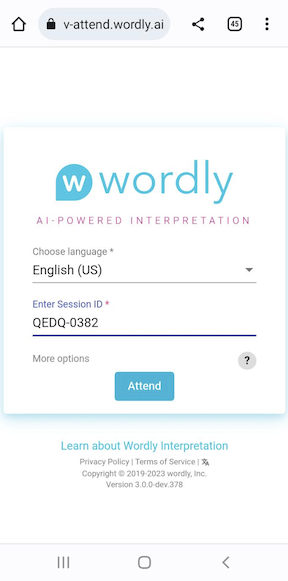
Tap on the language dropdown to choose the language you want Wordly to translate spoken dialogue into.
If it’s not already filled in, enter the Session ID number.
The Session ID is always four-letters and four numbers.
If not provided to you, you can sometimes find the Session ID at the end of the Attendee Link you were sent.
Example : https://attend.wordly.ai/join/RNBR-7474
When ready, tap the Attend button (  ) to start.
) to start.
When finished, close the browser, the tab, or click the exit button (  ) to leave the session.
) to leave the session.
Follow these steps to attend a Wordly session through a QR Code:
Use your mobile device’s camera or barcode scanning app to scan the QR code, which will appear similar to this:

The Wordly Attend window will automatically open in your device’s default browser:
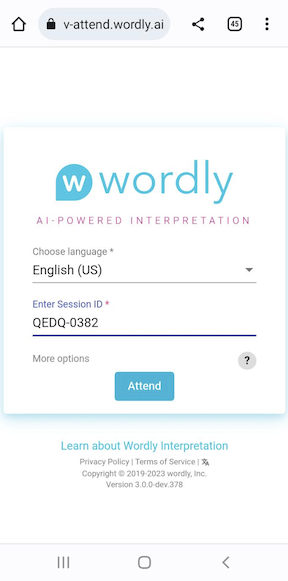
Tap on the language dropdown to choose the language you want Wordly to translate spoken dialogue into.
If it’s not already filled in, enter the Session ID number.
The Session ID is always four-letters and four numbers.
If not provided to you, you can sometimes find the Session ID at the end of the Attendee Link you were sent.
Example : https://attend.wordly.ai/join/RNBR-7474
When ready, tap the Attend button (  ) to start.
) to start.
When finished, close the browser, the tab, or tap the exit button (  ) to leave the session.
) to leave the session.
Tap “More options” at the bottom of the login box to access additional features.
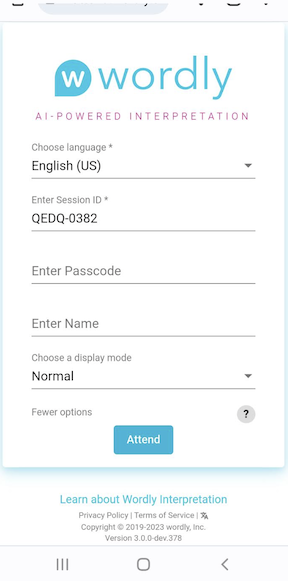
Enter passcode - Enter a passcode to join the session, if you’ve been provided with one. If not, it’s likely you won’t need one.
Enter Name - Enter your name if desired. This is completely optional.
Choose a display mode - Display modes change how the Wordly session appears in your web browser:
Normal - This is the default look of Wordly:
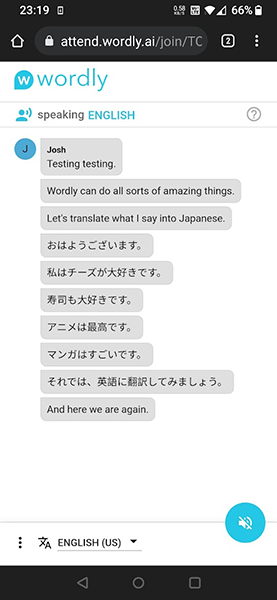
Display - If you have light accessibility concerns, choose Display mode:
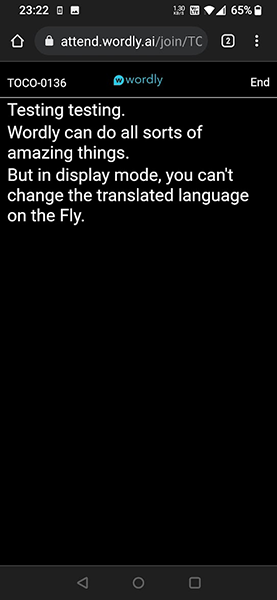
CART - If you have strict accessibility concerns, choose CART mode:
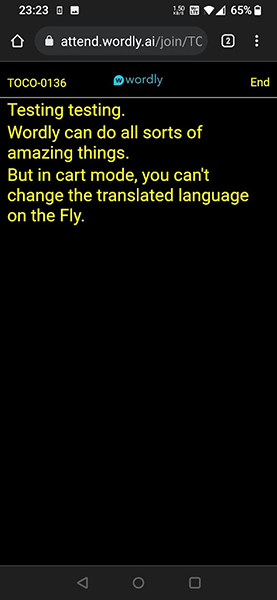
Wordly sessions using the Normal display mode have some advanced options you can access:
Tap the language dropdown (  ) to change the displayed language.
) to change the displayed language.
Tap the speaker button (  ) to hear a text-to-speech version of the translated dialogue.
) to hear a text-to-speech version of the translated dialogue.
Tap the options button (  ) for more options:
) for more options:
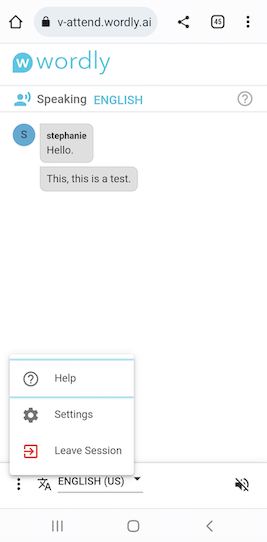
Tap the help button (  ) to show some common questions and answers.
) to show some common questions and answers.
Tap the gear button ( ) to bring up the “Show only complete phrases” box.
Tap the tap the exit button (  ) to leave the session.
) to leave the session.
When finished, close the browser, close the tab, or tap the exit button (  ) to leave the session.
) to leave the session.
Click on your profile icon at the top right of the page and select Profile.
You will see your profile information, go to the last item (Locale). Click on the Locale icon.
Select your desired language from the dropdown menu. We currently support Japanese, French, Spanish, and English.
Click Change Locale when finished.
At the bottom of the Attend page, you will see “Learn About Wordly Interpretation”. Under that section in grey print, to the right of “Terms of Service”, click on the Locale icon
Select your desired language from the dropdown menu. We currently support Japanese, French, Spanish, and English.
Click Apply when finished.
Follow the steps below if you want to share billable minutes between multiple accounts.
There are two prerequisites for sharing minutes:
The Wordly accounts you want to share minutes with must already exist.
If you intend on manually sharing minutes between multiple accounts, you’ll need more than one web browser (Chrome, Safari, Firefox, Edge, etc) installed on your computer so that you can log in to both accounts simultaneously.
When you first login to Wordly, you’ll automatically start on the Dashboard:
Move the mouse cursor to the left side of the screen
Click on Accounts (  ) from the expanding menu to open the accounts page, as seen here:
) from the expanding menu to open the accounts page, as seen here:
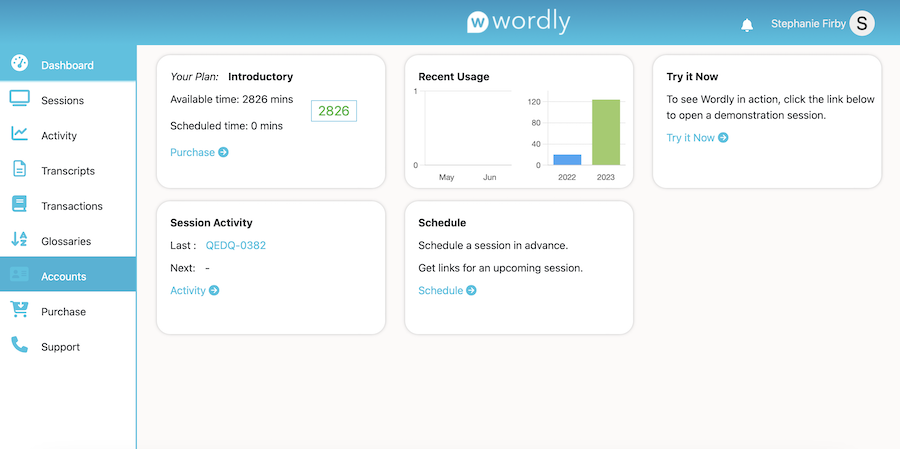
From the Accounts page, click on + Add Account ( 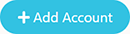 ) in the top right corner:
) in the top right corner:
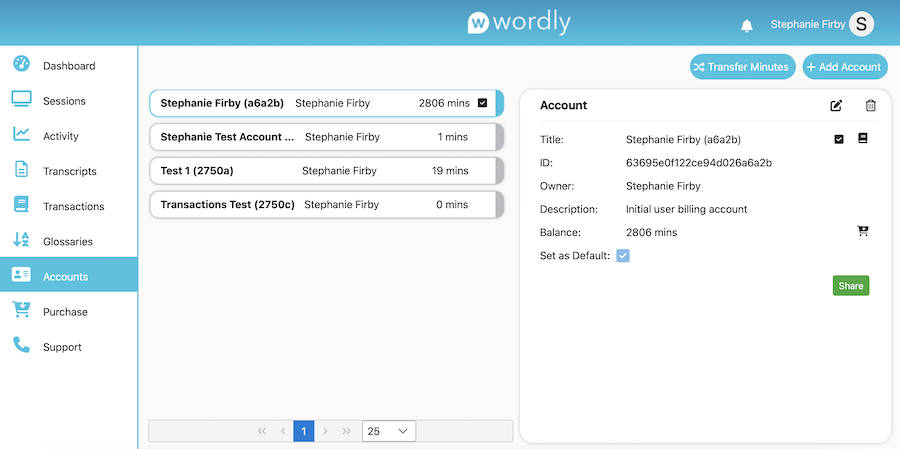
This will open up the Add Account window:
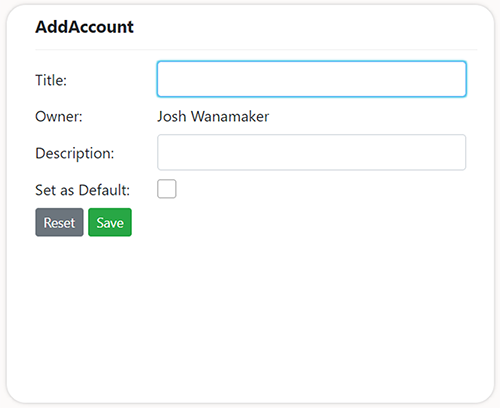
Enter a Title and Description for the pre-existing account you want to share minutes with.
Click Save (  ) when ready.
) when ready.
With the account added, click Transfer Minutes ( 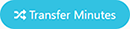 ) in the top right corner. This will open up the Transfer Minutes window:
) in the top right corner. This will open up the Transfer Minutes window:
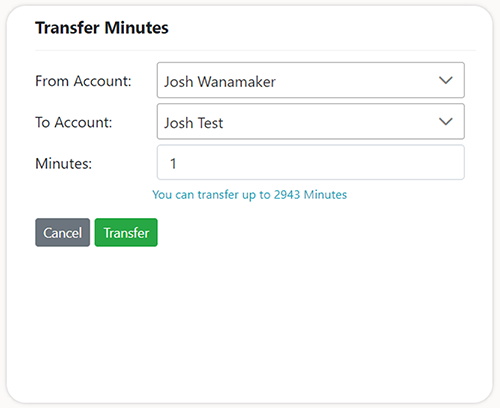
In the From Account dropdown, choose your current account if it’s not already selected.
In the To Account dropdown, choose the pre-existing account you just added in step 5.
In the Minutes Dropdown, enter the number of minutes that you want to share and click Transfer (  ).
).
Click Share (  ) to open the Share Account window:
) to open the Share Account window:
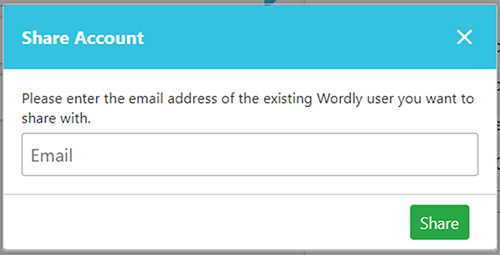
In the Share Account window, enter the email address associated with the pre-existing account you want to share minutes with, and click Share (  ).
).
If successful, you’ll see that the account has been sent an invitation to share minutes:
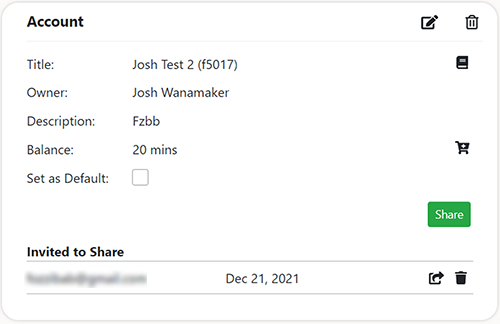
Click the edit button (  ) to edit the account information.
) to edit the account information.
Click the white trashcan button (  ) to delete the account.
) to delete the account.
Click the book button (  ) to go to the Transactions page.
) to go to the Transactions page.
Click the shopping cart button (  ) to go to the Purchase page and buy more minutes.
) to go to the Purchase page and buy more minutes.
Click the send icon button (  ) to send another invitation to the account.
) to send another invitation to the account.
Click the black trashcan button (  ) to cancel the invitation.
) to cancel the invitation.
Open up your alternative web browser (Chrome, Safari, Firefox, Edge, etc) and log in to the account you shared minutes with. You’ll automatically start on the Wordly Dashboard:
Note that this account will have the 20 free minutes provided to every new Wordly account, indicated on the left side of the page.
Also Note the bell icon the top right corner of the screen, indicating you have a new alert.
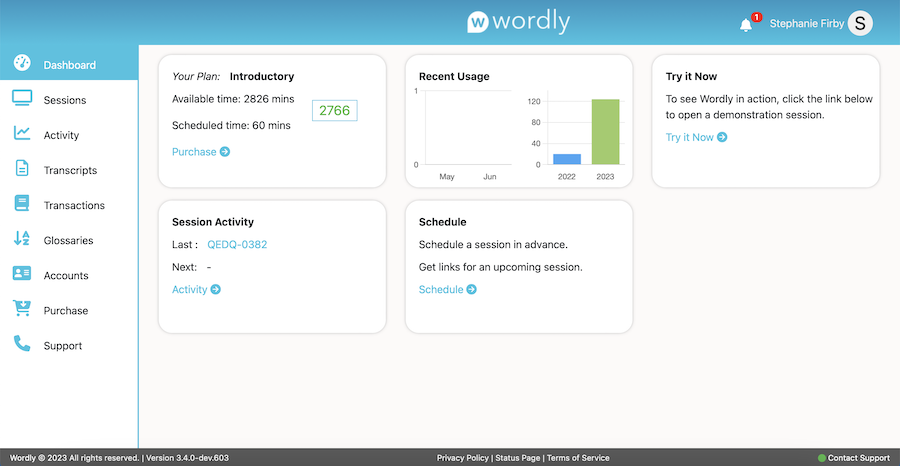
Click the bell icon to open the Alerts page and see the invitation:
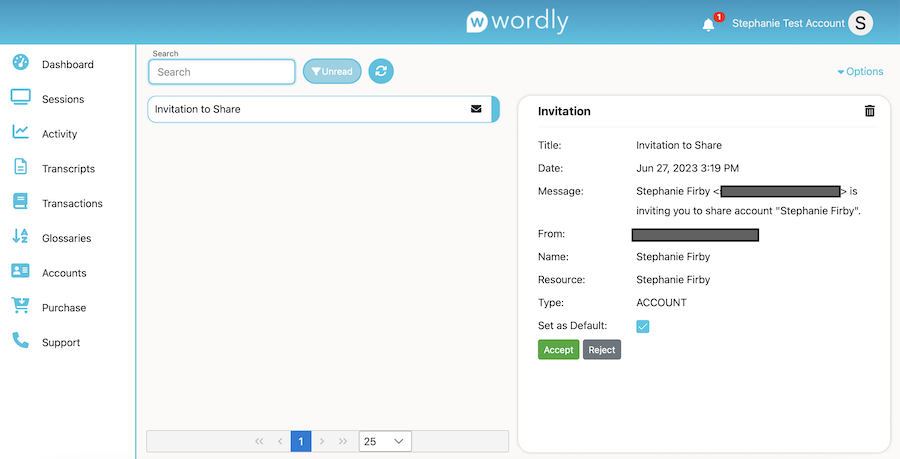
Click Accept (  ), and then Yes on the following confirmation dialogue box:
), and then Yes on the following confirmation dialogue box:
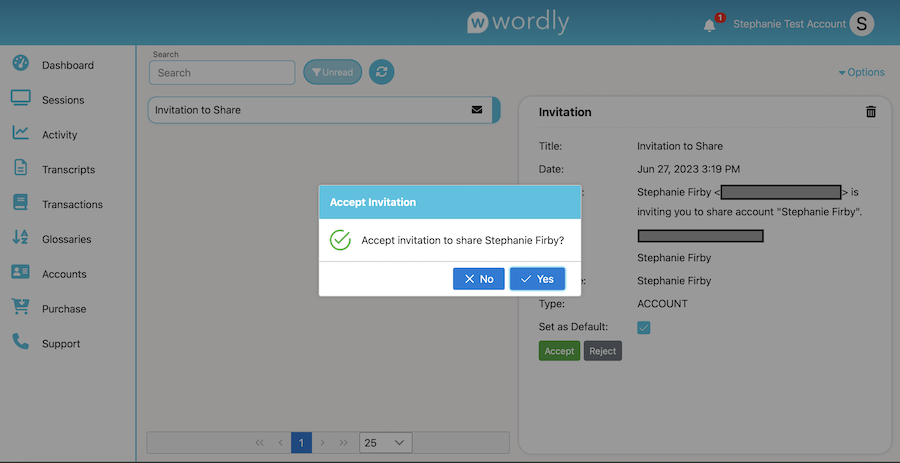
In the following window, click the Resolved check box to close the issue and remove the alert from the account:
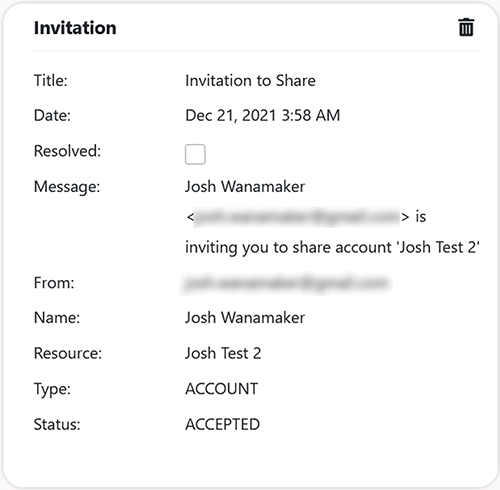
You’ve now successfully shared minutes between accounts. Return to the Dashboard to see your updated minutes on the left side of the screen. In the example below, there are now 40 minutes available.
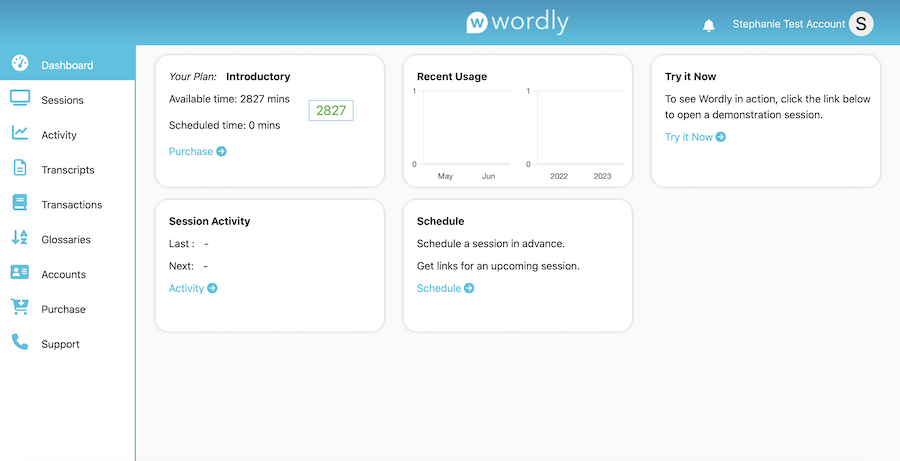
The Transactions screen lists every addition and subtraction of billable minutes from any of your accounts, as they occur.
To access the Transactions screen from anywhere within Wordly:
Move the mouse cursor to the left side of the screen.
Click on Transactions ( ) from the expanding menu, as seen here:
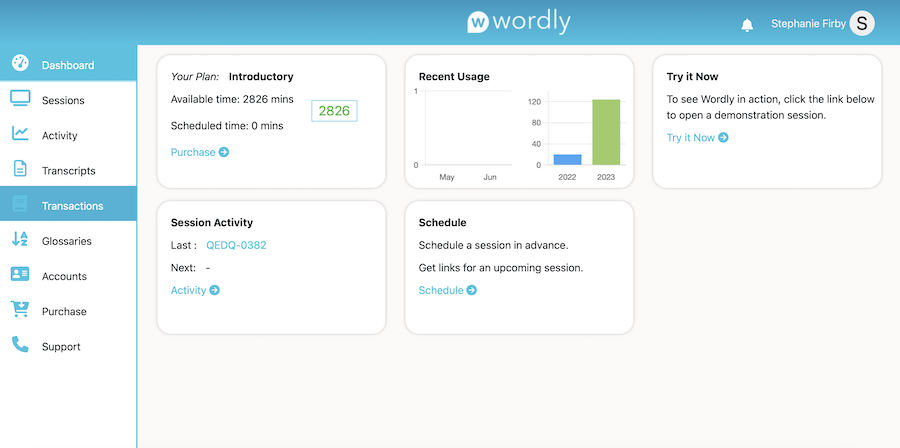
This will take you to the Transactions screen.
Below is a screenshot of the Transactions screen. See the following information for details on the layout:
Transactions are listed on the left side of the screen by date and the number of minutes added or subtracted.
Click on a transaction to open up the Transaction details for it on the right side of the screen.
If you have access to more than one account, you can select it from the Account dropdown near the top of the left side of the screen, as seen here:
To the immediate right of the Account dropdown is the total number of minutes available for the selected account.
Click the Options dropdown in the top right corner of the screen to download a Transaction report:
Transaction reports are Microsoft Excel spreadsheets (.CSV files) that detail every transaction attributed to an account.
Access the Sessions page using the expanding menu on the left:
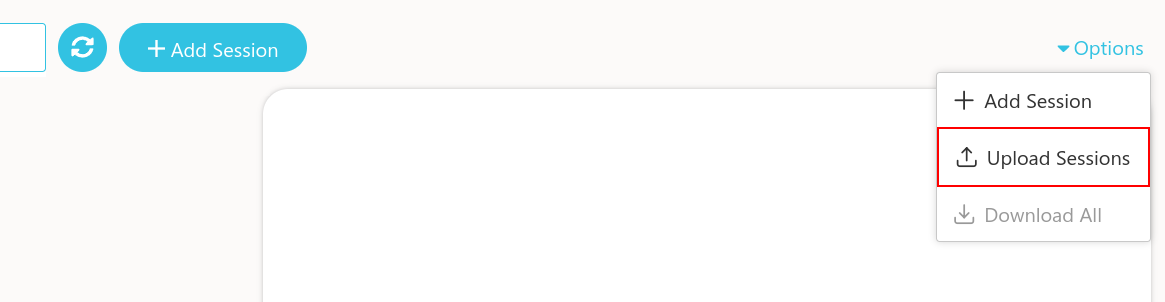
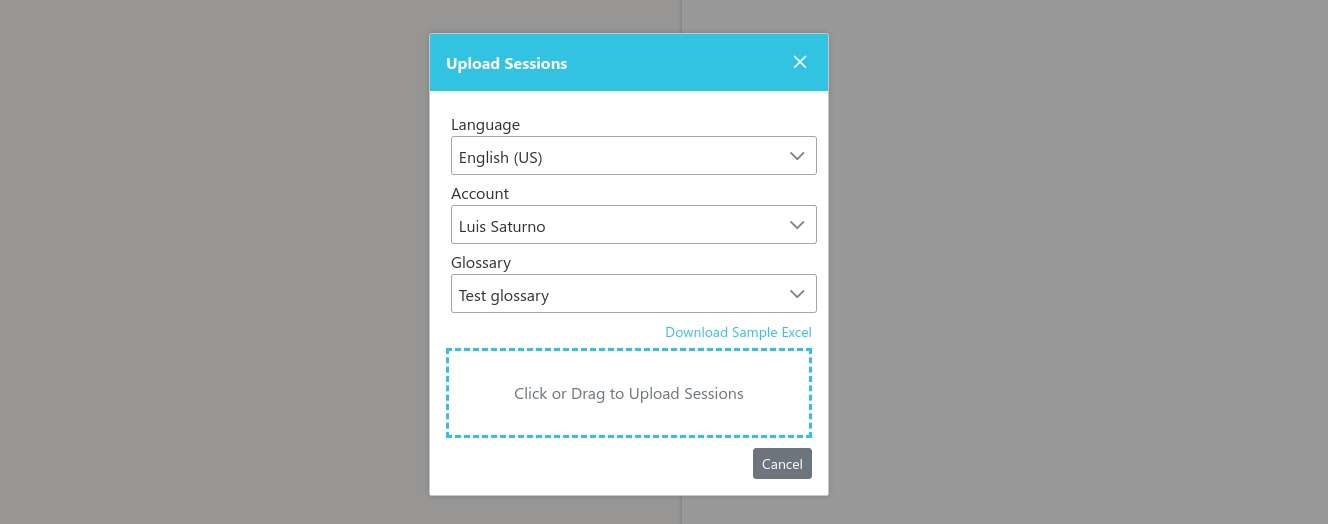
After setting these defaults, the corresponding columns can be omitted from the spreadsheet if only the default values are required.

The downloaded file includes two rows:
Fill out the spreadsheet with information for the sessions you wish to create. A new session will be created for each row in the spreadsheet. Below is a description of the values expected in each column.
| Column | Expected information |
|---|---|
| Title | The name of the session. It can be any text. |
| Presenter | The name of the person that will be speaking; also accepts any text. |
| Date | The day the session is planned to start. It should be in the future and preferably it should be formatted as a date using the spreadsheet software used to edit the file. |
| Time | The time the session is planned to start. It can be any text using 12hs format or 24h format (i.e. 1:00 PM or 13:00) |
| Timezone | The local timezone or region where the session will take place at the specified time. It can be a timezone name (PST), city (Los Angeles), any GMT/UTC offset (UTC-4:30), or just left blank for your default timezone. |
| Duration | The duration of the session. It can be specified in minutes or time (i.e. 95 or 1:35 ). |
| Glossary | The glossary to use during the session, or blank for the default. |
| Account | The account to bill for the session, or blank for the default. |
| Language | The language used by the person that will be speaking and from which the Wordly will be doing the translations, also you can leave blank for the default. |
Once you have added your sessions to the spreadsheet, save the file (the name can be changed) and use the upload dialog to upload the file to Wordly.
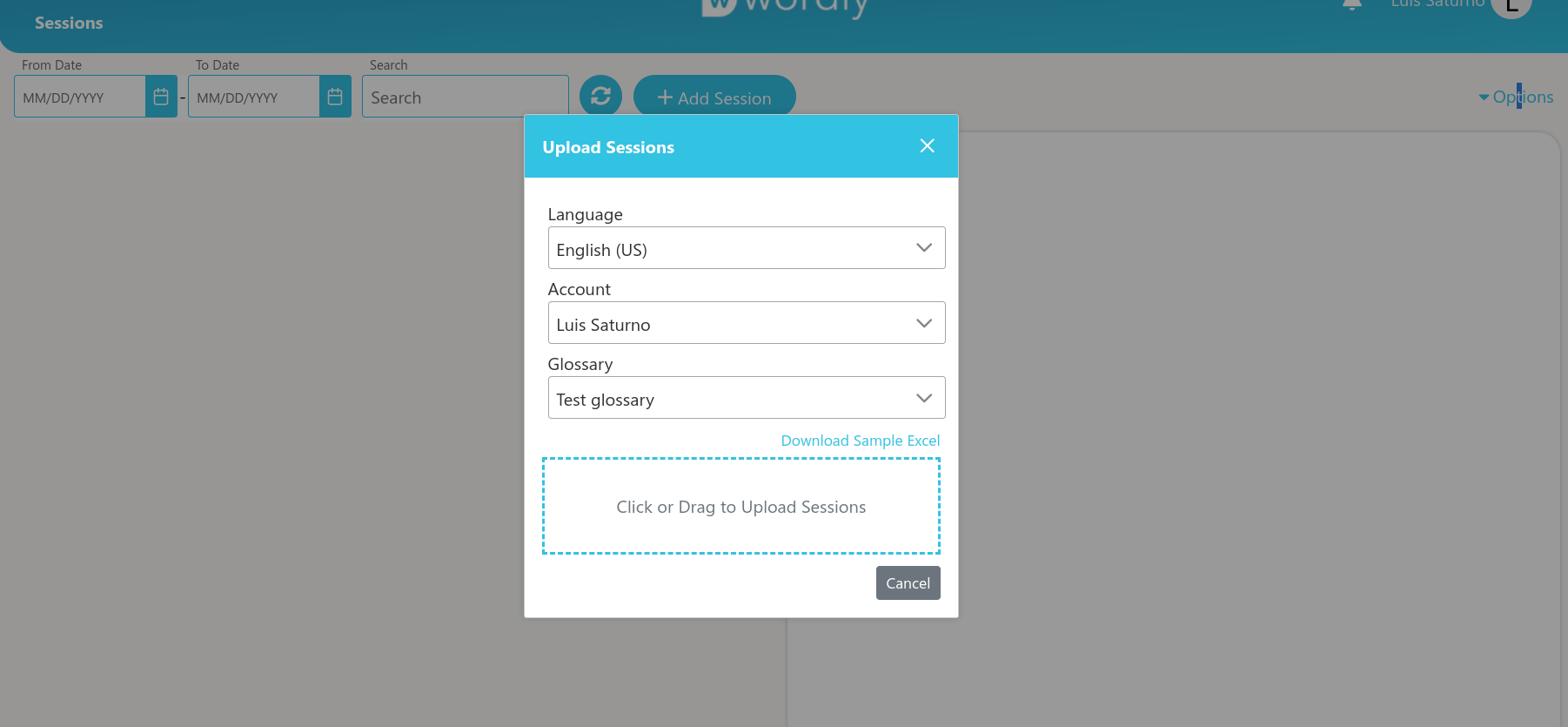
After the upload process is finished, the Portal will present the session information for your review. If there are any errors, the incorrect fields will be highlighted in red. All incorrect fields should be fixed or removed; otherwise the Submit button will remain disabled.
Click the pencil icon to edit the row you want to fix, or click on the trash icon to delete it. Once all rows are fixed and you’re happy with the changes, click “Submit” to create the sessions.
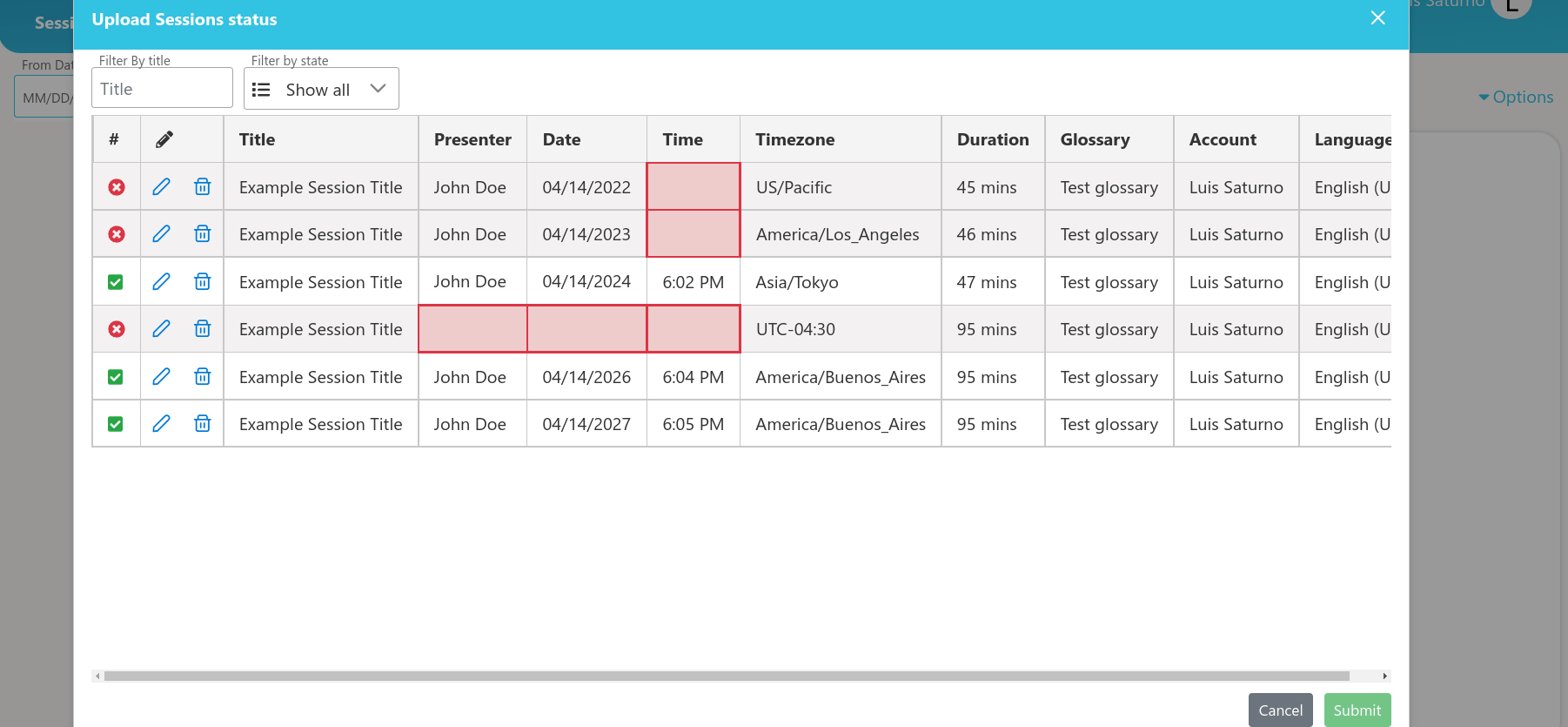
Portal Version 3.1.0
Wordly API Version 1.4.0
Portal Version 3.0.0
Attend App Version 3.0.0
Wordly API Version 1.3.0
Portal Version 2.22.0
Wordly API Version 1.2.0